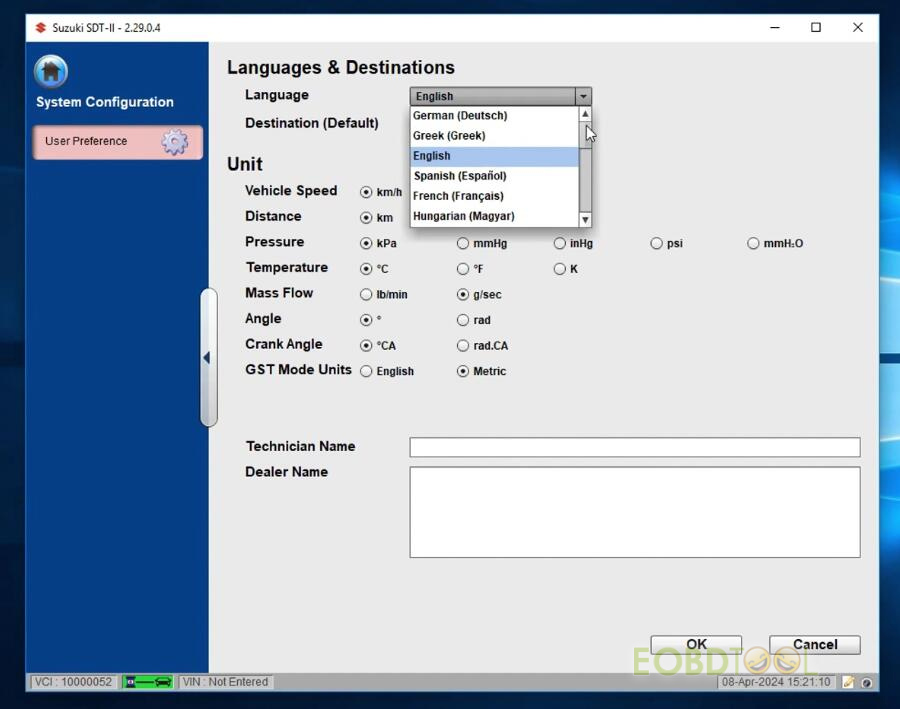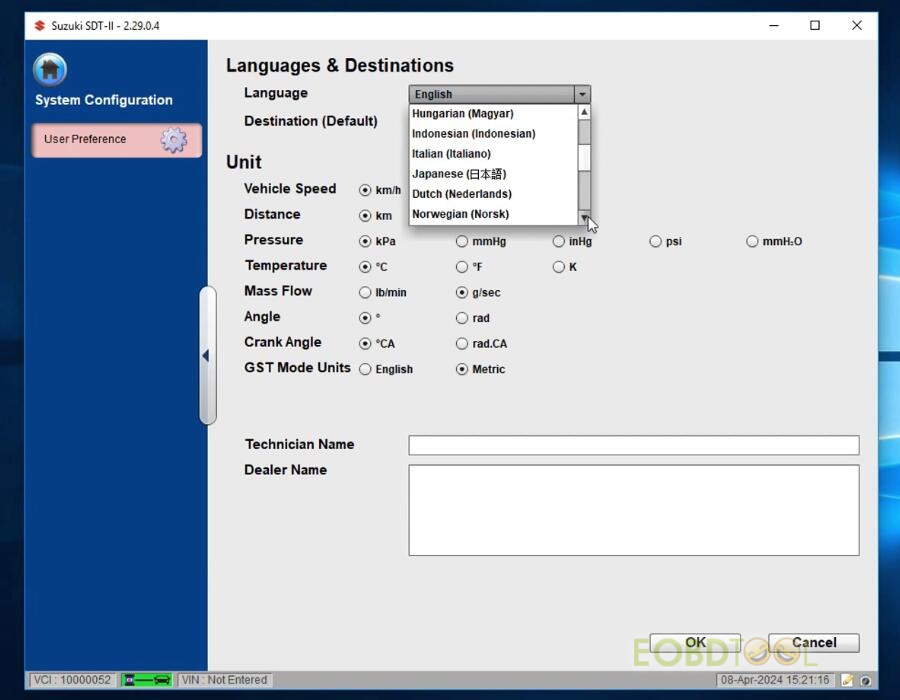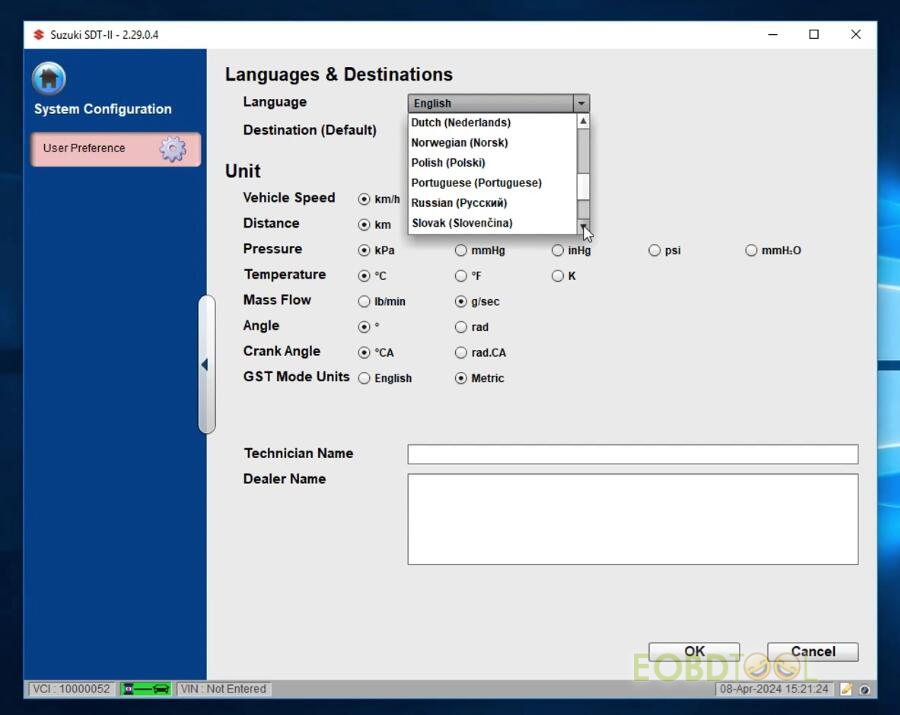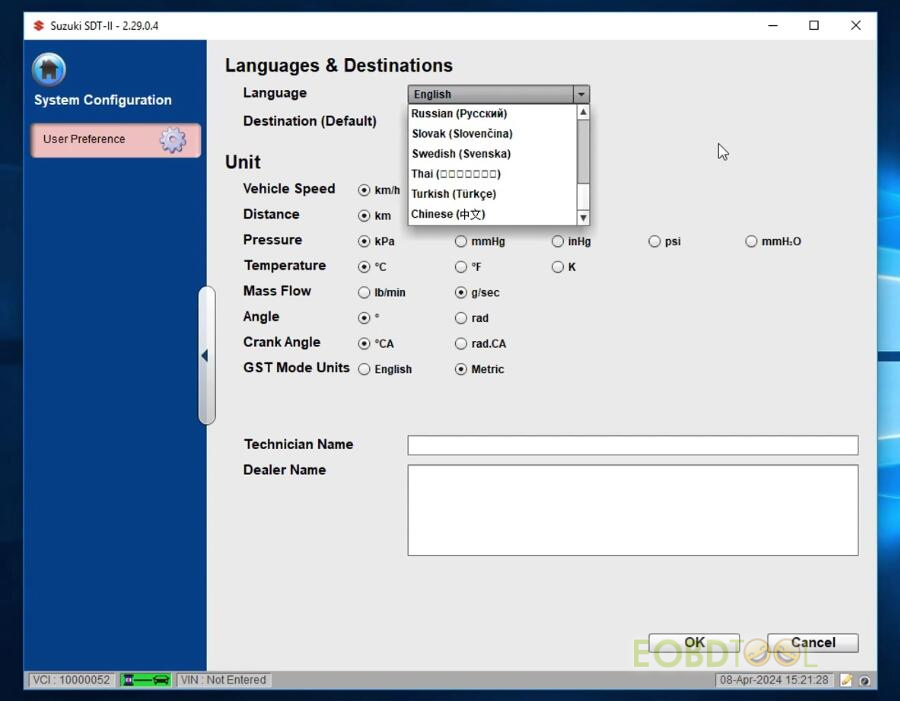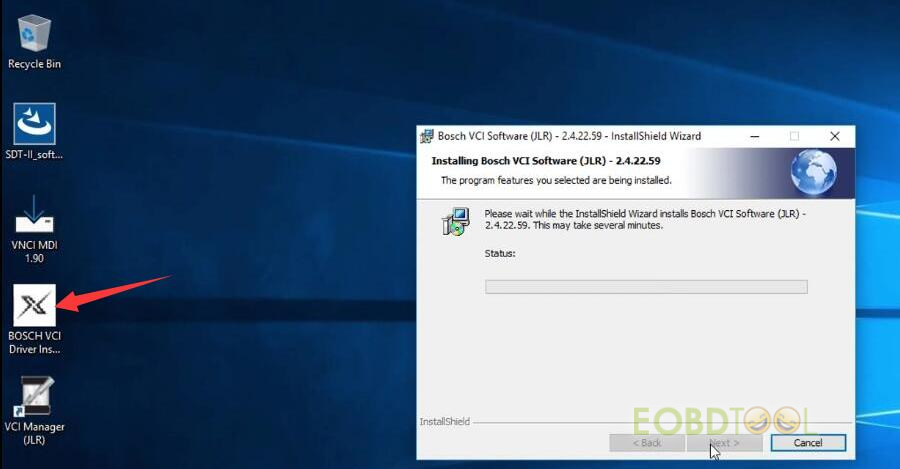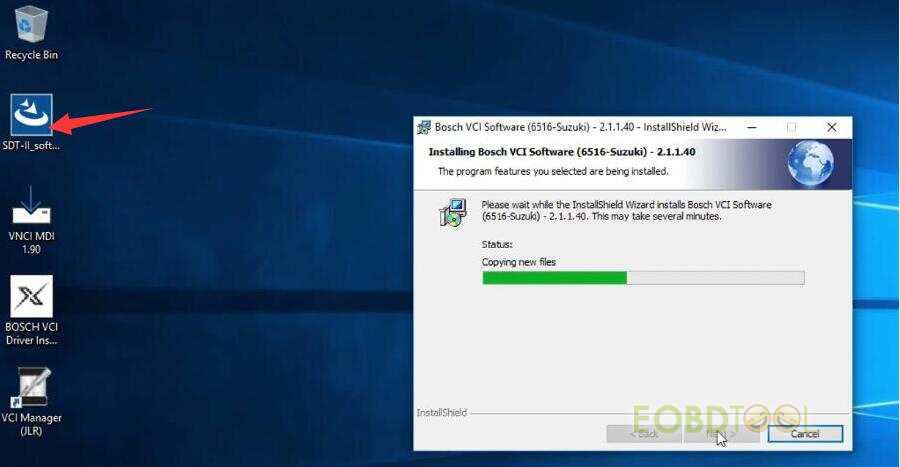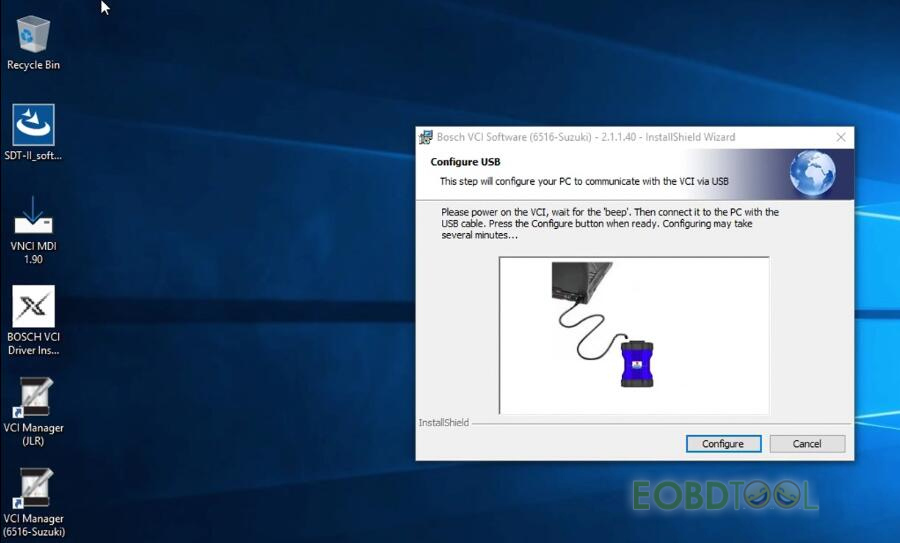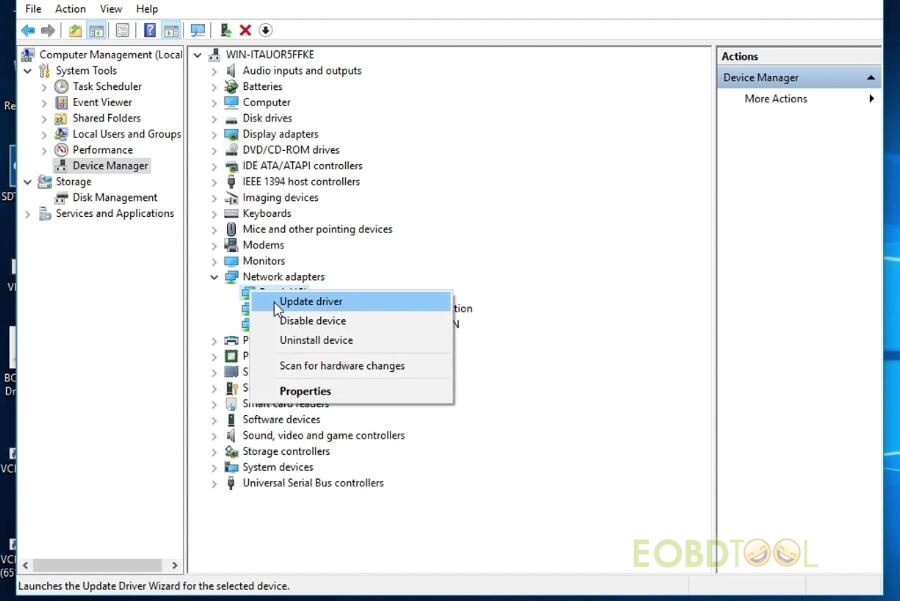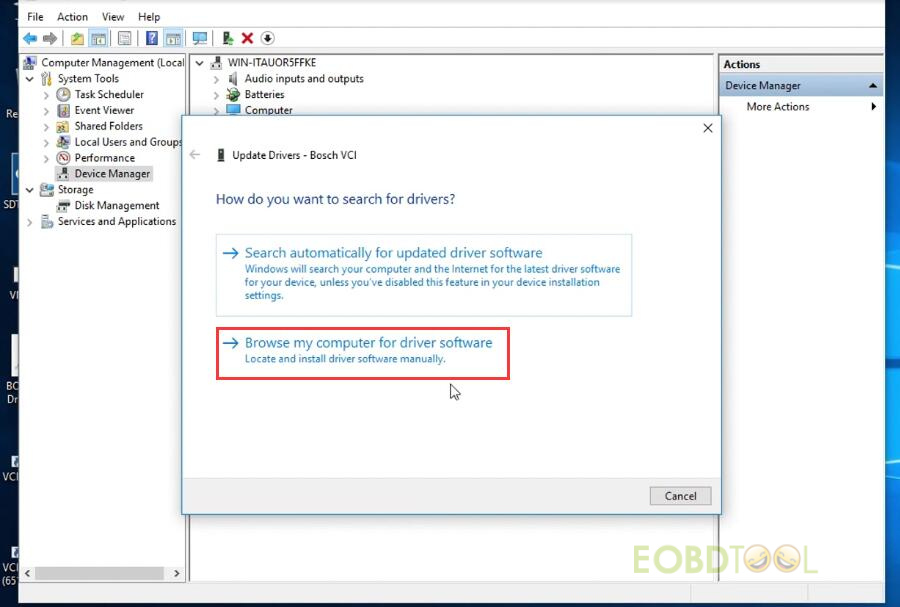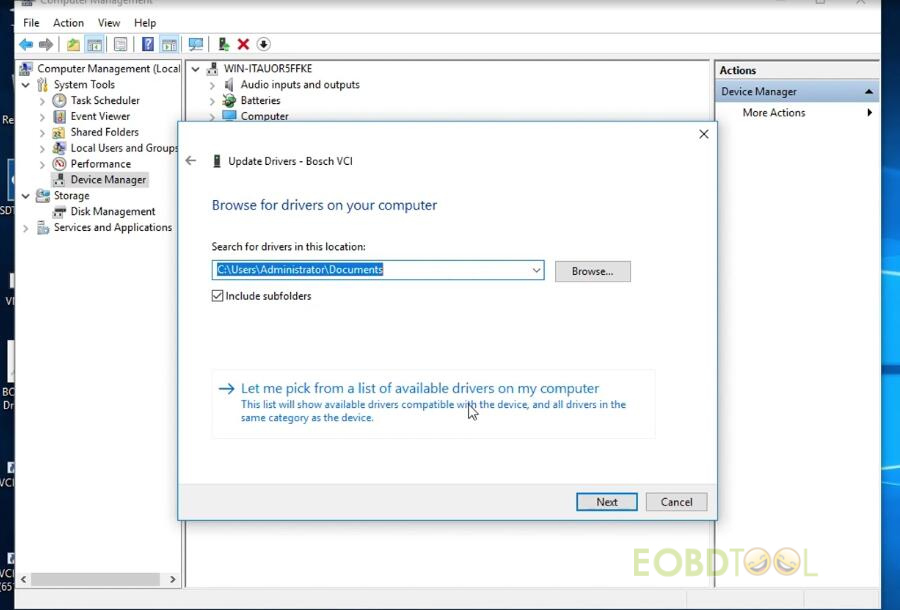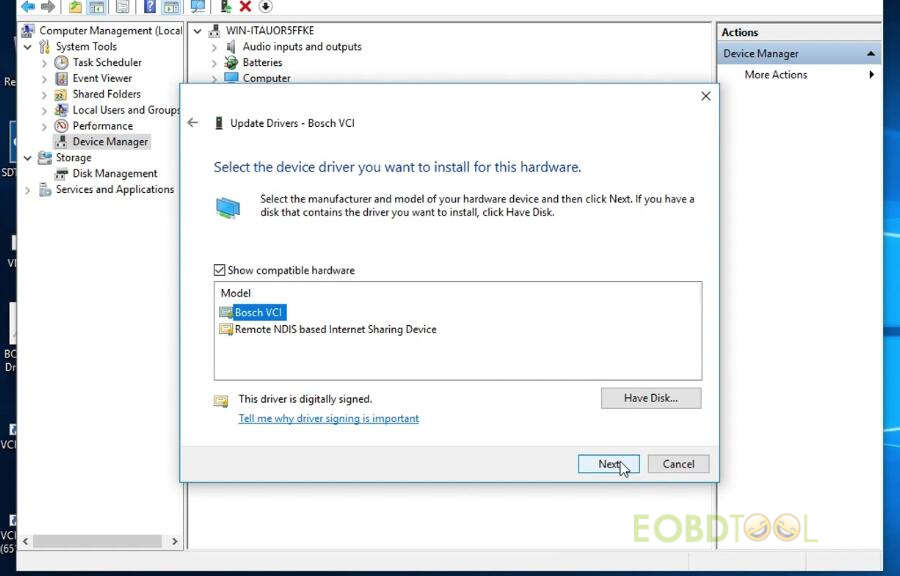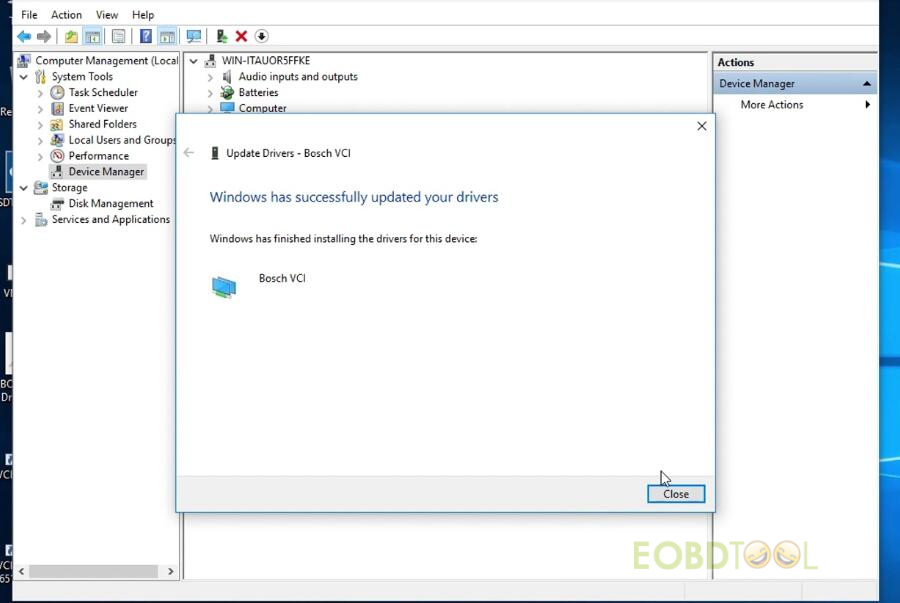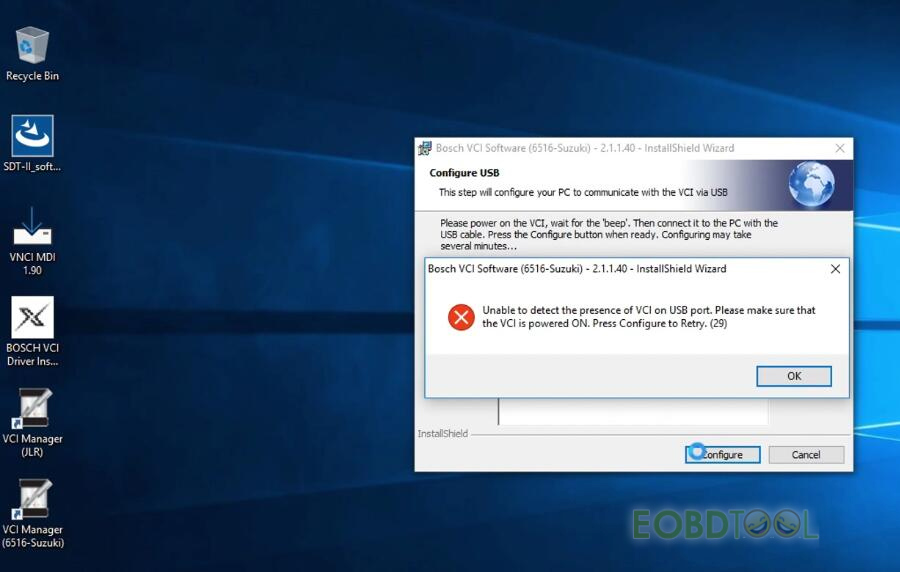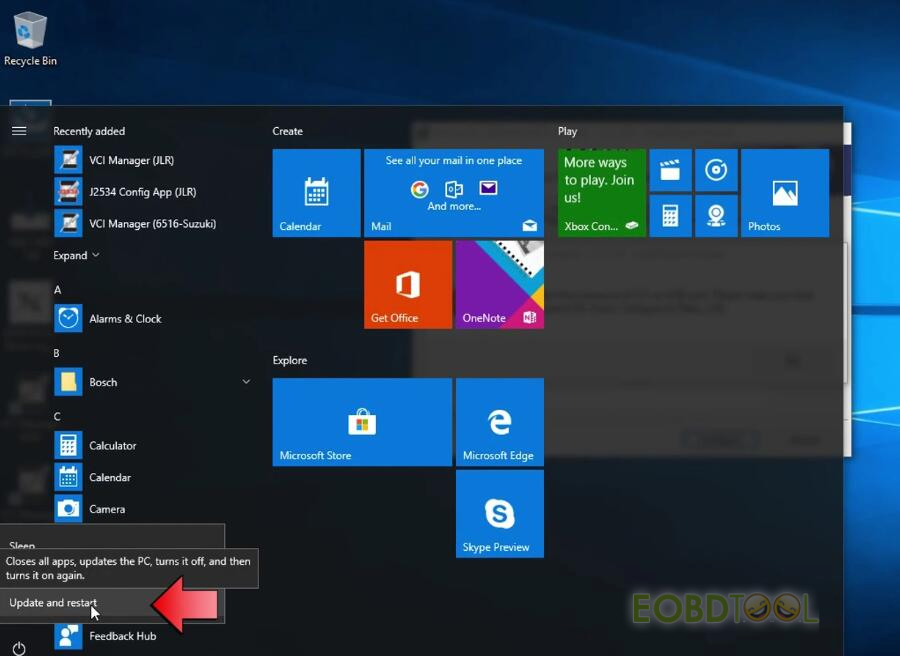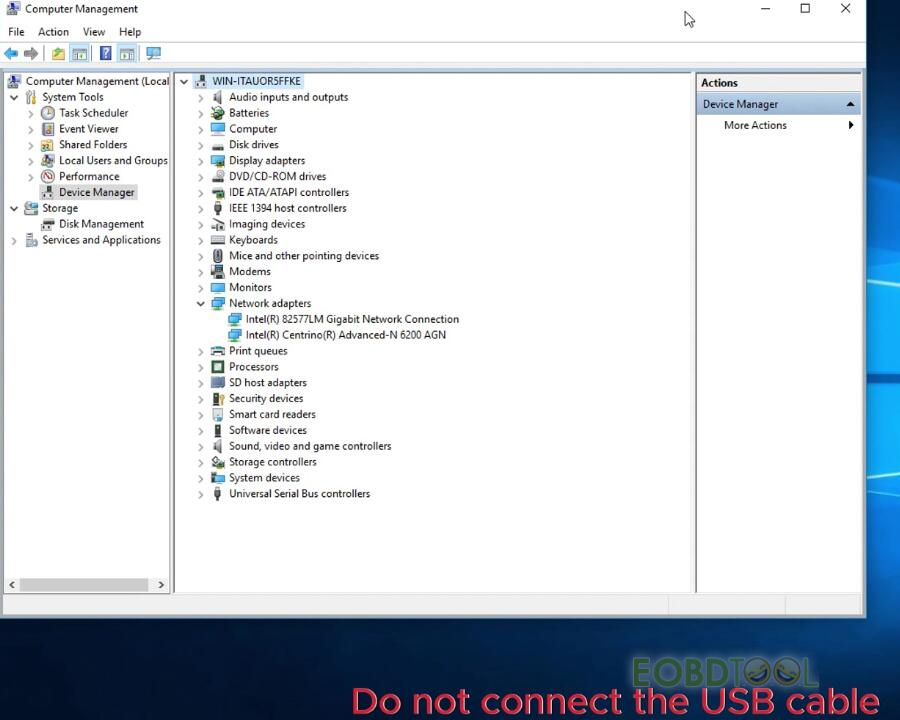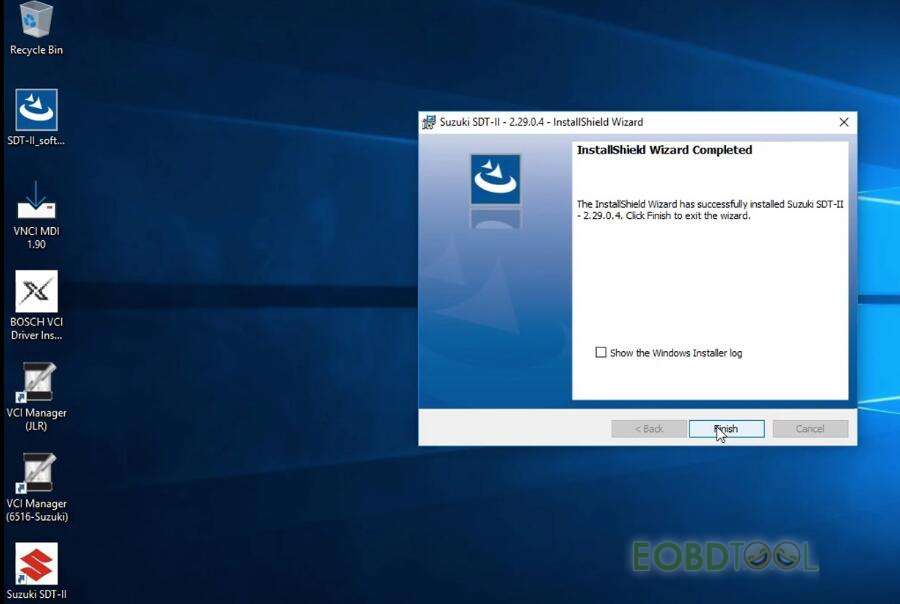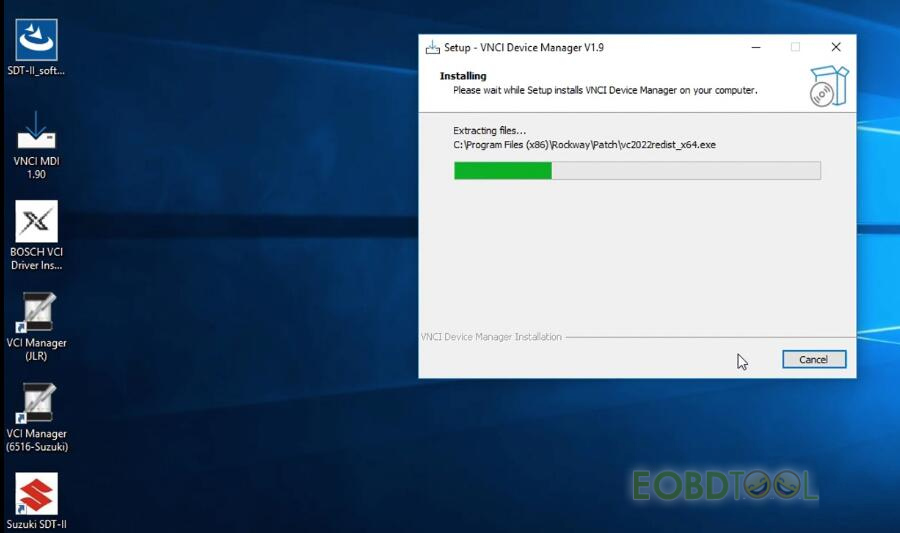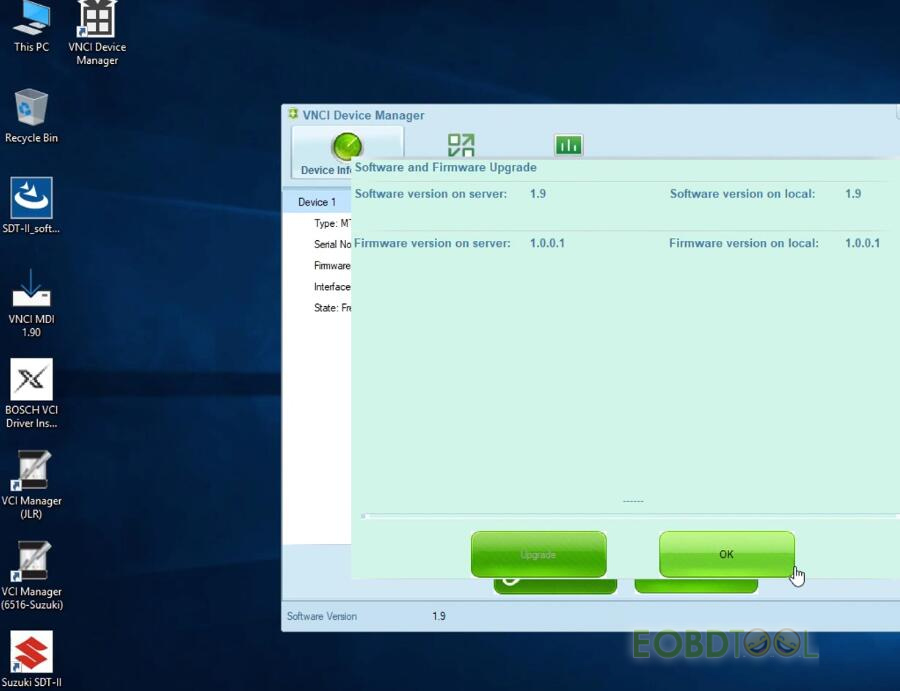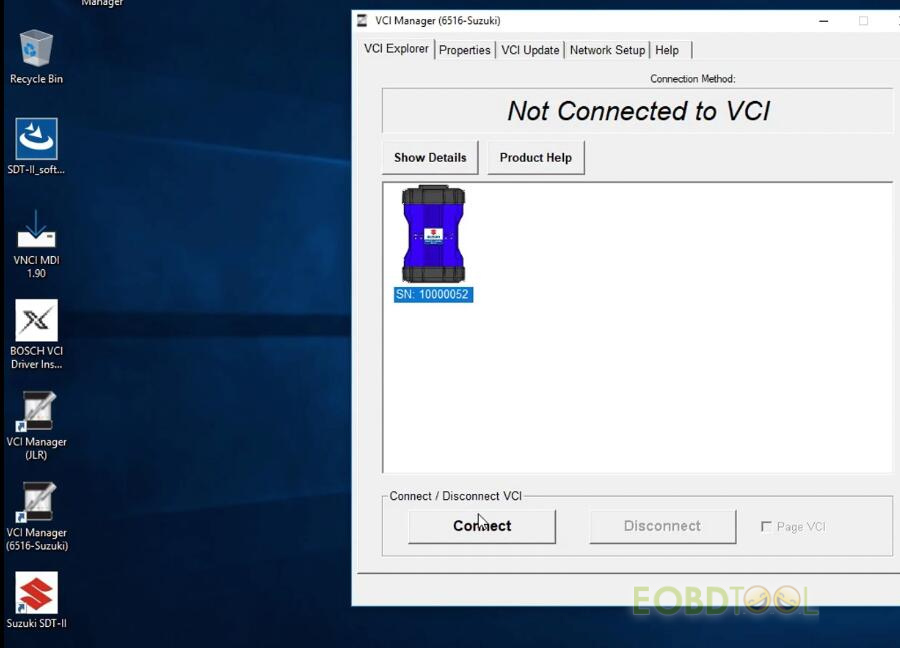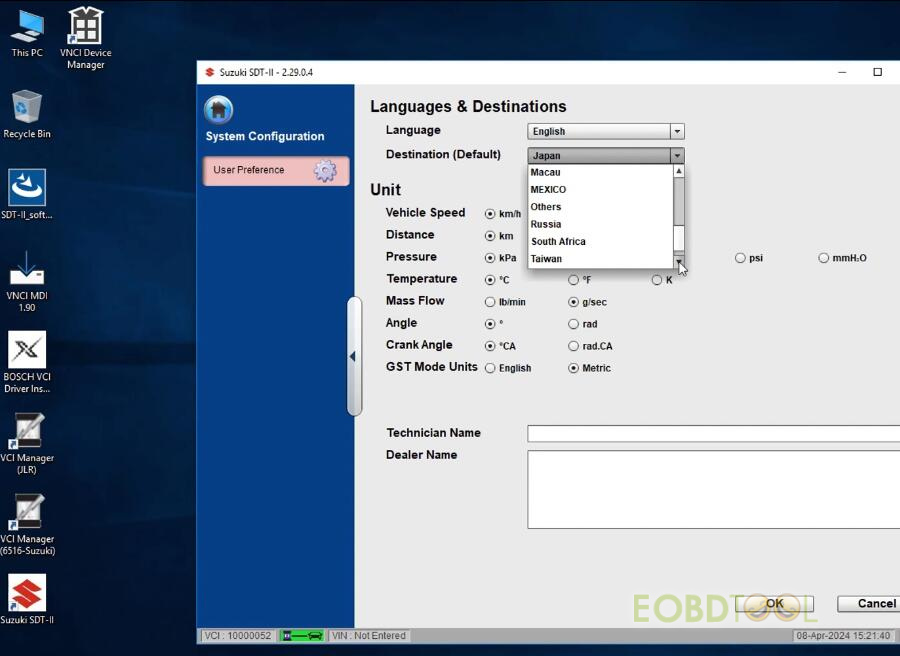VNCI 6516SZ Suzuki diagnostic scanner is compatible with SDT-II OEM software and original VCI driver (no need 3rd party driver), and can replace the genuine MTS 6516 Suzuki diagnostic interface. It supports USB, WiFi and WLAN three connection methods, and works with the Suzuki diagnostics application running on a PC to diagnose Suzuki vehicles. Follow this post to free download and install SDT-II 2.29.0.4 software and Bosch VCI driver before using VNCI 6516SZ for the first time.
Free download VNCI SUZUKI SDT-II 2.29.0.4 (392.7 MB)
https://mega.nz/file/qSIQXISD#8QMUcEgc7WEVJFZb7VKGsIZ4MpgB_zTmFxTI-45e2Js
Free download BOSCH VCI Driver Installer R2_4_22_59 (183.5 MB)
https://mega.nz/file/tP80BD4Q#ki7uCAcDcxWLAuQHKSiFF39v0nQap03htzi0vEqOz4g
- Operating system: Win7, Win10
- Multi-language: German, Greek, English, Spanish, French, Hungarian, Indonesian, Italian, Japanese, Dutch, Norwegian, Polish, Portuguese, Russian, Slovak, Swedish, Thai, Turkish, Chinese
- Function:
Support all Suzuki models
Diagnostic/ programming/ immobilizer
VIN check, vehicle health check, CAN bus check…
Step-by-step to install VNCI 6516SZ Suzuki Software and Driver:
Step 1. Install BOSCH VCI Driver Installer R2_4_22_59
After downloaded, open BOSCH VCI Driver Installer R2_4_22_59 on the desktop
Install Bosch VCI Software (JLR)-2.4.22.59
Wait the installation is completed
Step 2. Install SUZUKI SDT-II 2.29.0.4
Open SUZUKI SDT-II_soft_2290004 application on the desktop
Install Bosch VCI software (6516-Suzuki)-2.1.1.40
It will ask you to configure USB.
Connect VNCI Suzuki scanner to a computer via USB cable
Go to Computer Management (Local)>> Device Manager>> WIN-ITAUOR5FFKE>> Network adapters>> Bosch VCI>> Update driver
Click “Browse my computer for driver software”
Click “Let me pick form a list of available drivers on my computer”
Select “Bosch VCI” to update the driver
Update the driver successfully
Click “Configure” to configure USB
If it prompts the error message “Unable to detect the presence of VCI on USB port. Please make sure that the VCI is powered ON. Press Configure to Retry. (29)” as shown in the figure below
Here is the solution:
1.Don’t click on “OK”
2.Restart the computer
3.Don’t connect the USB cable!
4.Install VNCI SUZUKI SDT-II 2.29.0.4 software again
Step 3. Install VNCI Device Manager V1.9
Open VNCI MDI 1.90 on the desktop
Select language, and follow the prompt to install
Install VNCI Device Manager V1.9 successfully
Go to computer management to check the network adapter, Bosch VCI is installed successfully
Step 4. Update VCI Device Manager Software and Firmware
Open VCI Device Manager on the desktop
Update the software and firmware to the latest version
Step 5.Connect VNCI 6516SZ Scanner
Run VCI Manager (6516-Suzuki)
Click on “Connect” to connect VCI
Step 6. Set up Suzuki SDT-II software
Open Suzuki SDT-II software on the desktop
Select the language and destination you desire
Then start to diagnose Suzuki vehicles with VNCI 6516SZ Suzuki diagnostic interface.
Done!
2024 VNCI 6516SZ Suzuki Diagnostic Interface:
https://www.eobdtool.co.uk/wholesale/vnci-6516sz-suzuki-diagnositc-interface.html