ThinkDiag Scanner is a very powerful and professional OBD2 full system diagnostic tool. It comes with 15 kinds of reset functions, can be used for 115 kinds of car software. It will become the best assistant for car DIYers. Here will show the guide to control engine and test the engine speed by ThinkDiag.
Car: 2015 Chevrolet Suburban

Device: Thinkcar Thinkdiag OBD2 full system code scanner

Src: http://www.eobdtool.co.uk/wholesale/launch-thinkdiag-diagnostic-tool.html
It’s very easy to do with Thinkdiag.
Plug the ThinkDiag device into OBDII port in your vehicle
When you hear the beep and see the green light on the ThinkDiag device that indicates the device is connected alright.

Turn on the ignition switch
Open ThinkDiag APP-> Select ALL SYSTEMS FULL FUNCTION
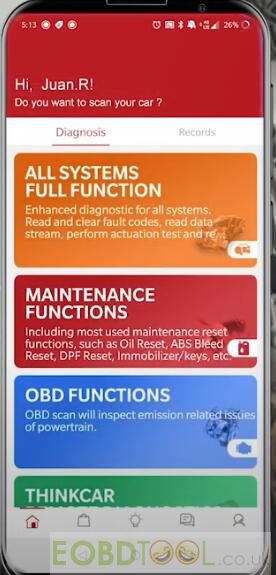
Connect Bluetooth automatically and will scan the vehicle’s VIN number quickly
Read out the car make, model, year and VIN
Then press Next step to continue
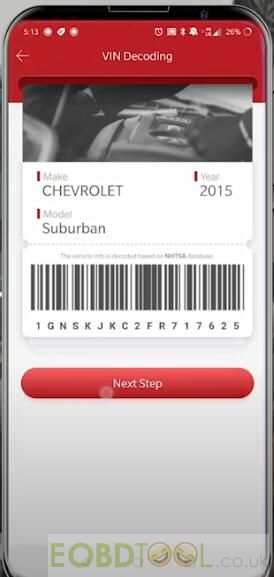
1.Control Engine:
Select System Selection-> Engine Control Module (ECM)-> Actuation Test-> Cylinder Deactivation
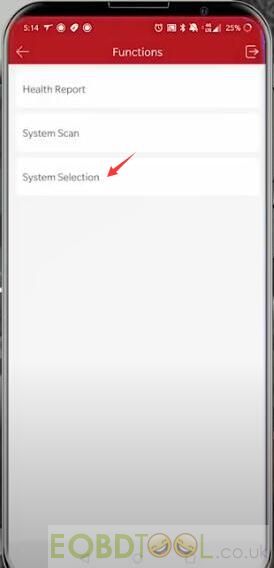
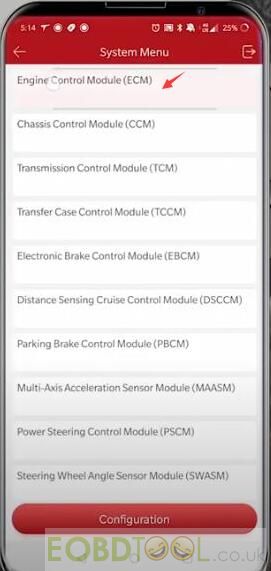

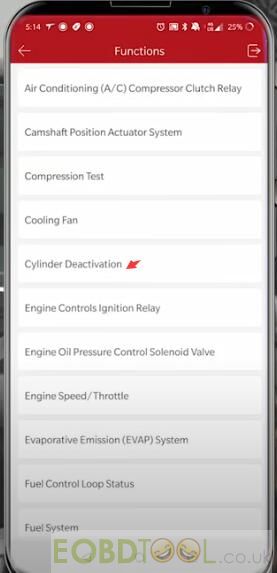
If you’re having an issue with your vehicle, you can test each center cylinder individually
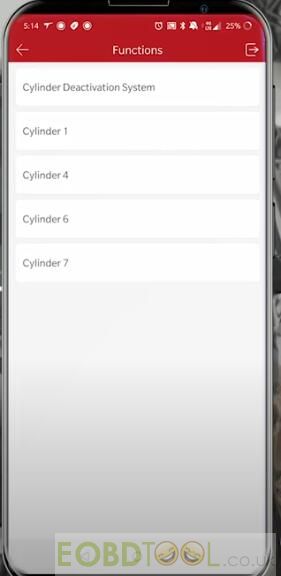
Control cylinder 1
Operate by the Off or On button at the bottom of the screen
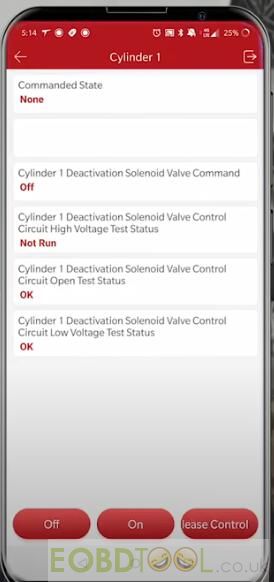
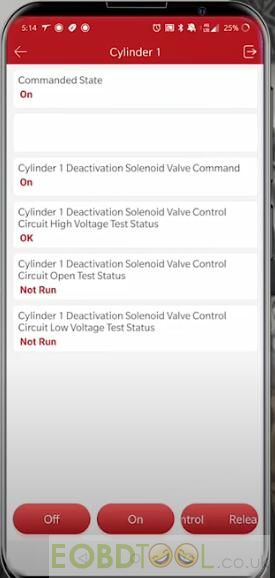
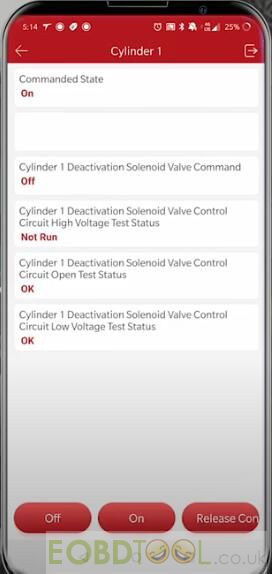
Other cylinders operation guides are the same as cylinder 1.
Control cylinder deactivation system
Press Enabled or disabled button at the bottom of screen to operate
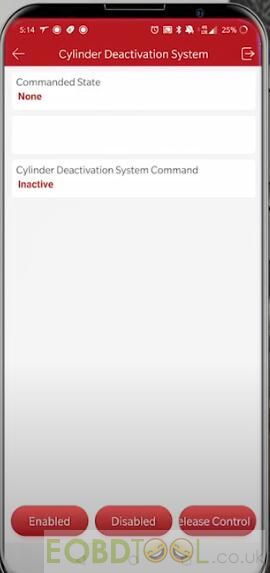
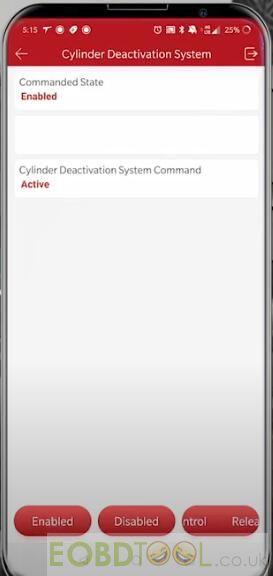
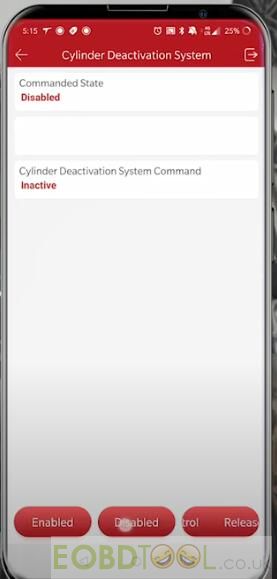
2.Test Engine Speed:
Back to Actuation Test menu, select Engine Speed/Throttle-> Engine Speed
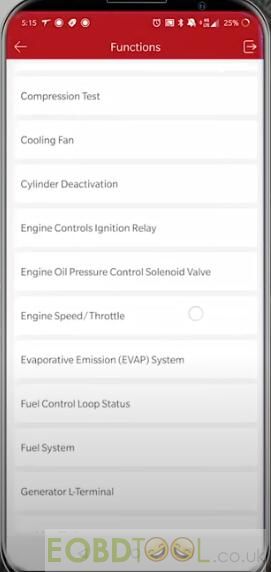
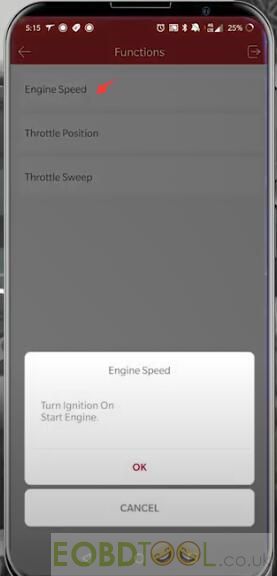
Use increase or decrease button to adjust speed depends on your need
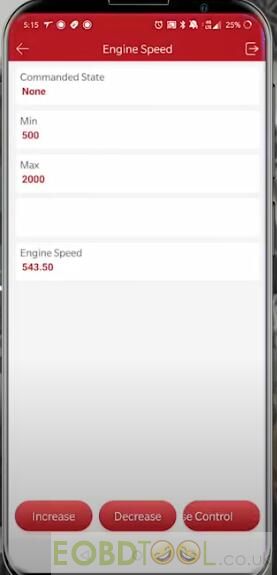
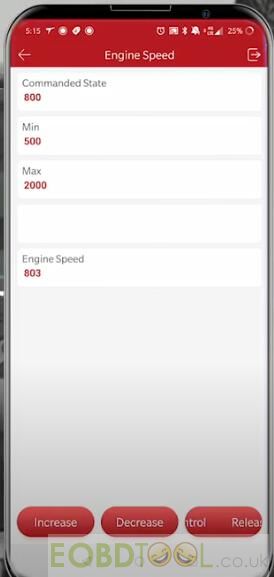
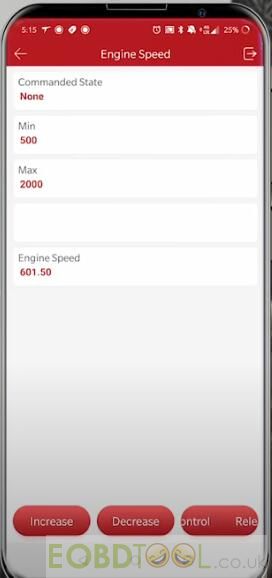
Done!
FYI…
Thinkcar ThinkDiag reset steering angle sensor:
http://blog.eobdtool.co.uk/how-to-reset-steering-angle-sensor-with-launch-thinkdiag-by-yourself/
Thinkcar ThinkDiag reset tire pressure:
http://blog.eobdtool.co.uk/can-launch-thinkdiag-reset-tire-pressure-for-2015-chevrolet-suburban/
ThinkDiag do actuation tests:
http://blog.eobdtool.co.uk/how-to-do-actuation-tests-with-thinkdiag-by-yourself/
To be continued…














