As we know, Xtool A80 Pro is a comprehensive device which supports All System Diagnosis + 20 Special Functions + Key Programming + ECU Programming + Odometer Adjustment. Here will show you how to use it for performing some special functions.
Something about wiring diagram:
A80 Pro comes with some cables such as OBDII+ USB cable, BMW cable and main cable, etc.
- The main cable is designed to connect XTOOL VCI and the vehicle to do all functions except BMW programming.
Note: connect VCI with A80 Pro via Bluetooth
- The OBDII+ USB cable works together with BMW cable, and they are only used for BMW programming.
Note: connect VCI box to the vehicle via OBDII+ USB cable, and connect to A80 Pro via BMW cable
Reference: XTOOL A80 Pro (H6 Pro) Using Tips+ FAQ
1. BMW ECU programming:
Path: Select Diagnosis>> Europe>> BMW>> Automatic selection
Confirm the vehicle profile
Select Programming/Coding
Connect VCI box to the vehicle via OBDII+ USB cable, and connect to A80 Pro via BMW cable
It will show the vehicle details.
All systems are calculating configuration file of programming and coding. It will take about 3 minutes, just keep patient.
Then follow the prompt to select the system to be programmed in the list

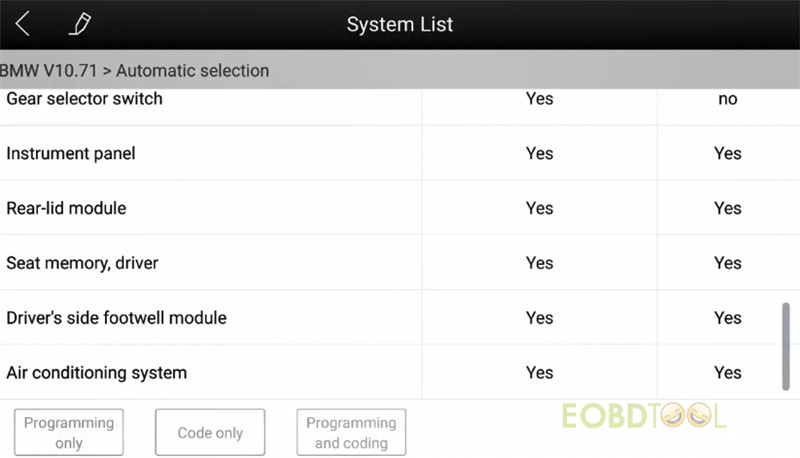
Note: Before programming/coding for the dashboard, make sure that the device is not modified, otherwise the operation may fail, and users shall bear the consequences it may result in.
Make sure A80 Pro has connected with an available WIFI before operation.
Path: Go to settings>> Wi-Fi>> Select one available WiFi to connect
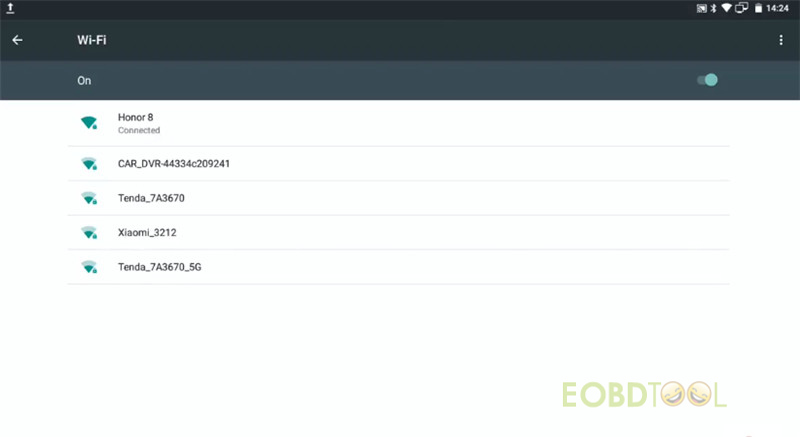
Then follow the on-screen instructions to perform the related system programming.
2. Key programming (Add smart key):
Path: Select Diagnosis>> Immobilization>> Agree with the disclaimer>> Car brand>> Smart key system>> Type 3 (button)>> Add smart key
Double click the start button to confirm if the ignition can be switched on
It can turn on normally, so click “Yes” to continue
Follow the on-screen instructions to do
3. Odometer Adjustment:
Path: Select Diagnosis>> Odometer adjustment>> Agree with the disclaimer>> Car brand>>car model>> car year>> Backup and mileage adjustment >> Mile
Input a file name to save the original vehicle data
Confirm the original mileage read out and click ‘Change mileage”
Input the new mileage
Adjust complete
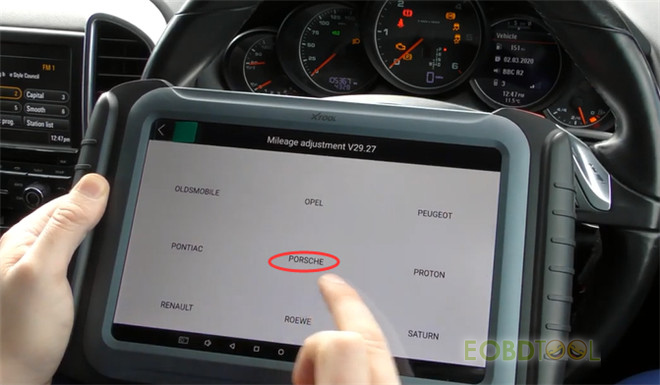
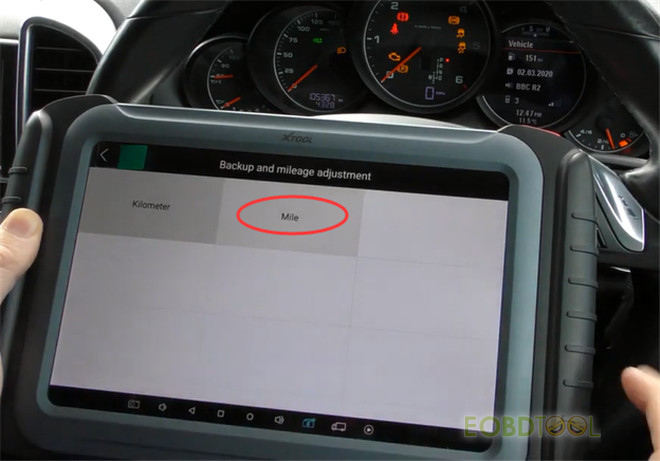
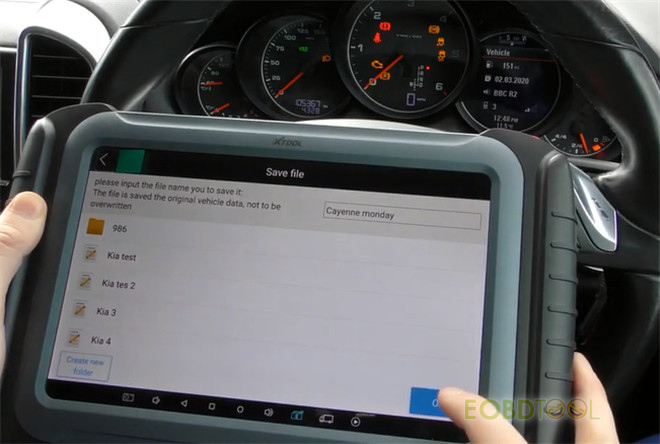
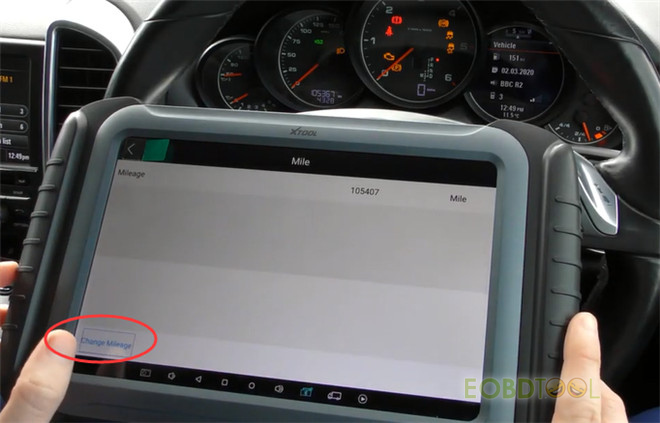
4. Reset service light:
Path: Select Diagnosis>> Service/Maintenance>> Car area>> Car brand>> Autoreset>>Autoset
Select Small service or Big service>> Normal maintenance or Special maintenance
In normal maintenance, there are four options that can be selected as follows:
- 5000Km/180Day
- 7500Km/180Day
- 15000Km/365Day
- Manually set
Just choose the one you desire to do
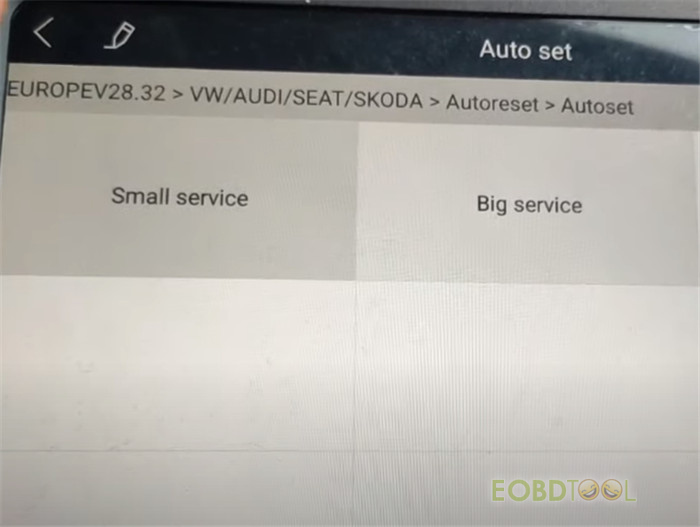
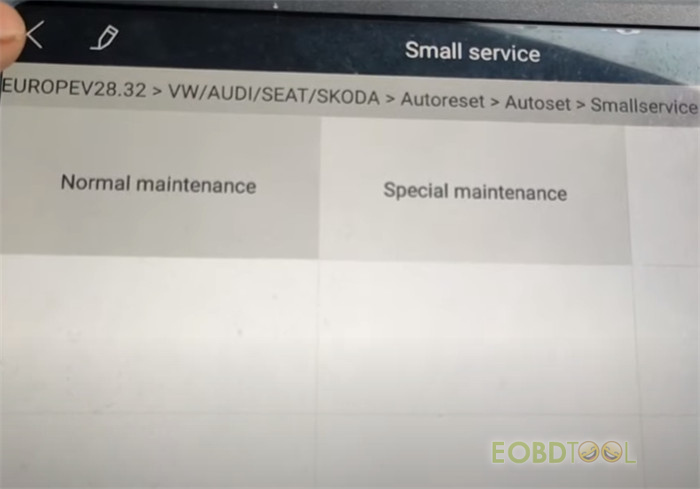
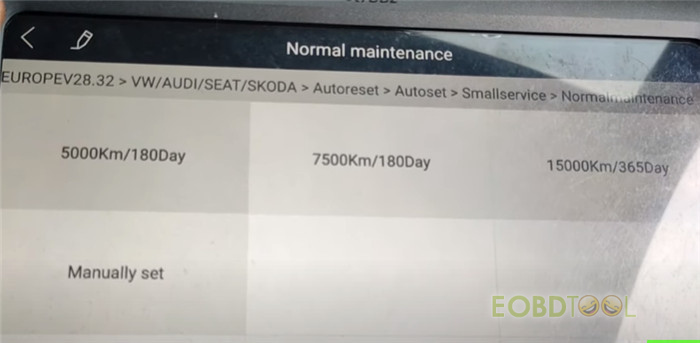
5. Injector Coding:
Step 1: Read/write injector code
Path: Select Diagnosis>> Service>> Injector Coding>> Car area >> Car brand>> Car model >> Car year
Turn the ignition switch on
Read injector code firstly, and then write injector code (ONE)
Step 2: Clear trouble code
Path: Select Diagnosis-> Car area >> Car brand>> Manual Selection-> General-> Car model>> Car year>> System selection-> Select the corresponding system
Read ECU information
Read trouble code
Clear trouble code
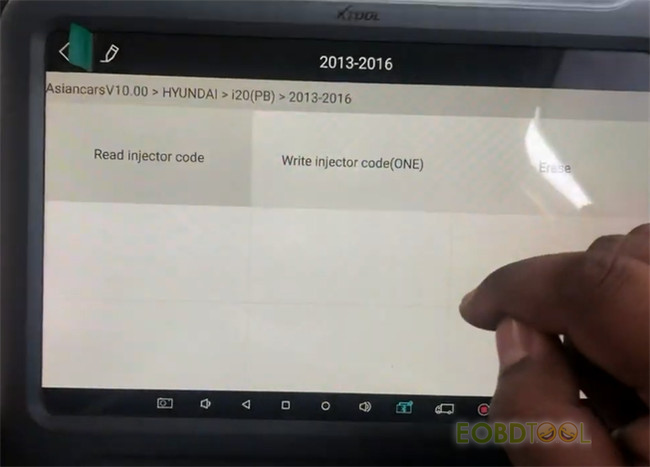
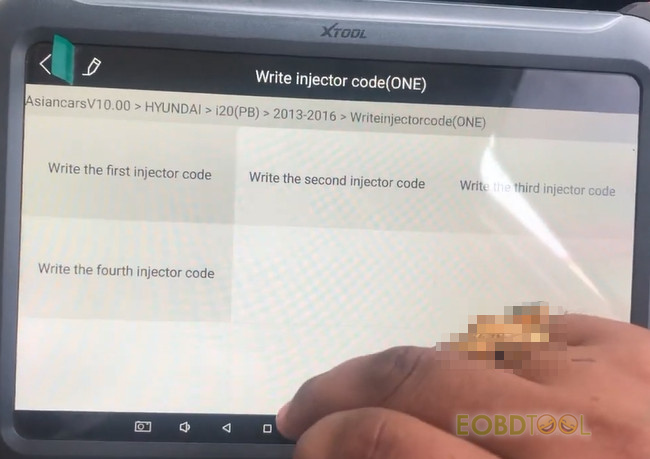
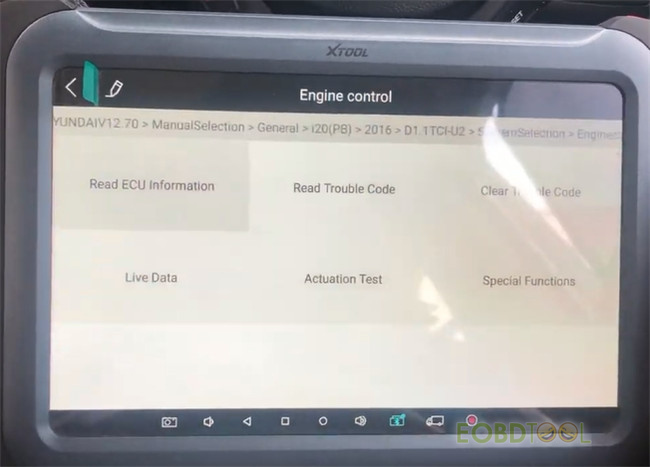
To be continued…
UK Professional OBD2 Tools Online Shop














