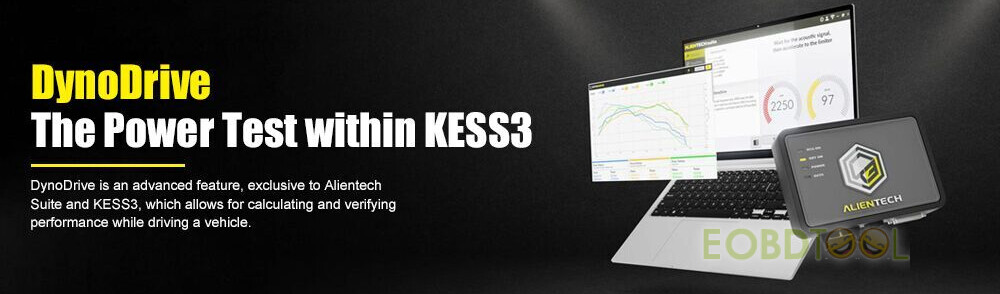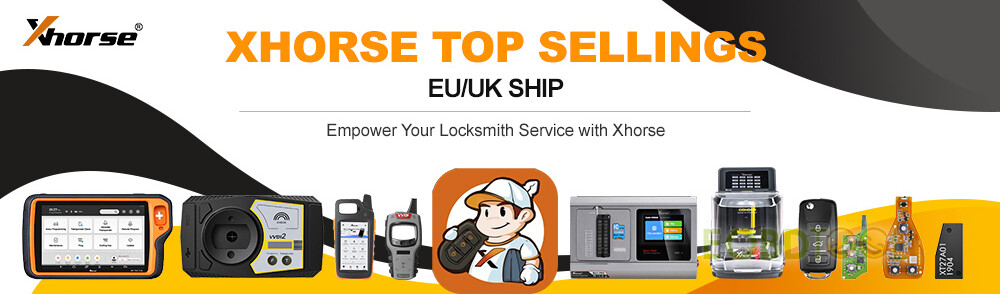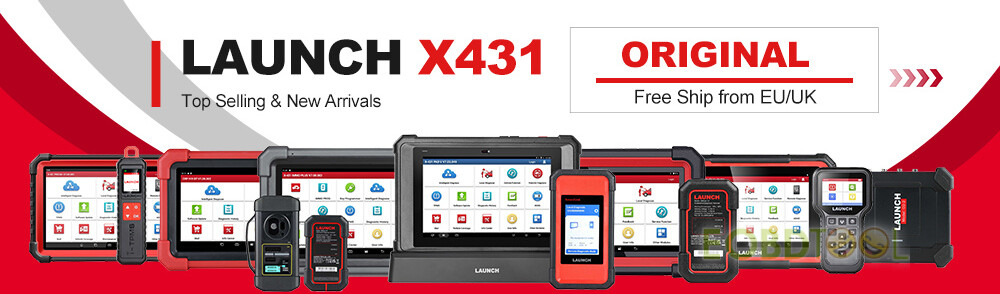How to add new keys to BMW F chassis BDC 085 Version by Yanhua Mini ACDP with Module 31?
There are methods are supported: CAN method and DOIP method. Today mainly show you the DOIP method.
Yanhua ACDP/ACDP-2 and DOIP Adapter connection diagram
Menu function path:
Open Mini ACDP APP
Make sure your ACDP is bound to the ACDP APP
Select BMW>> FEM/BDC>> IMMO/Mileage>> BDC OBD (F Chassis, Version 085)
Then perform the following functions one by one.
1. Detect vehicle info
2. Obtain IMMO data
3. Add key
In detail…
1.Detect vehicle info
Follow the prompt to use the ACDP stand power adapter (voltage +12V, current>= 2.5A), and make sure ACDP device is connected to the vehicle correctly
Save the vehicle system data
The vehicle info is normal.
2.Obtain IMMO data
Step 1: Read coding data
Save the vehicle system data, the vehicle info is normal as well.
Save the coding data
Read coding data successfully
Step 2: Program/Upgrade system
Select method 1: DoIP update
Back up the system info
Keep network working good during the process of getting data
Do not unplug or insert devices during the system programming process
Save keys data
Back up keys data successfully
Obtain the keys data finished
Step 3: Write coding data
Verify the coding status of the vehicle info, the code status is Lost
Select the file with coding in the file name to write
Write coding data successfully
Kindly Notice:
When you using Yanhua Mini ACDP-2, it’s necessary to change the DOIP cable to OBDII extension cable, and connect the BAV-Key Adapter to ACDP2 properly, and then place the working key into the BAV-Key Adapter correctly.
3.Add key
Verify the vehicle info is normal
Choose the key data file saved in [Obtain IMMO data] step
Confirm the working key has been correctly placed in the Yanhua BAV-KEY Adapter
Select one free key route and click “Continue”
Put the new key close to the emergency start sensing antenna position (located at the steering wheel right hand)
Generate key successfully
Video guide:
UK Professional OBD2 Tools Online Shop