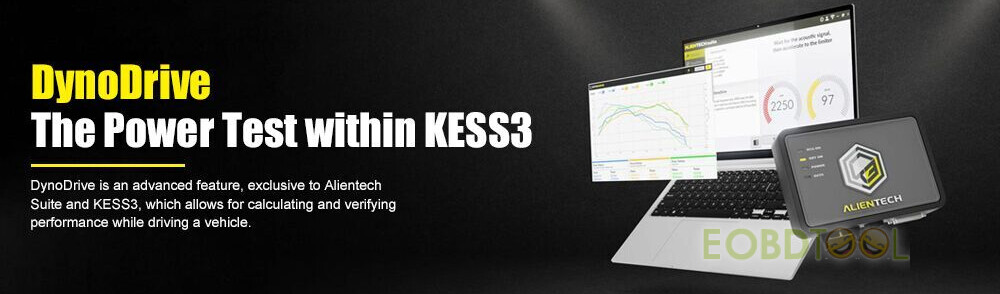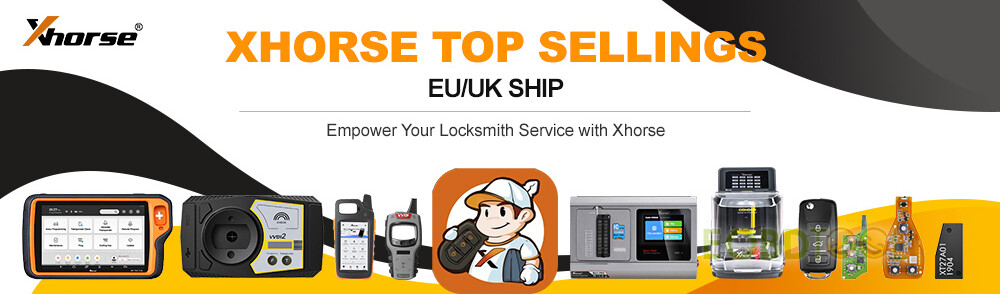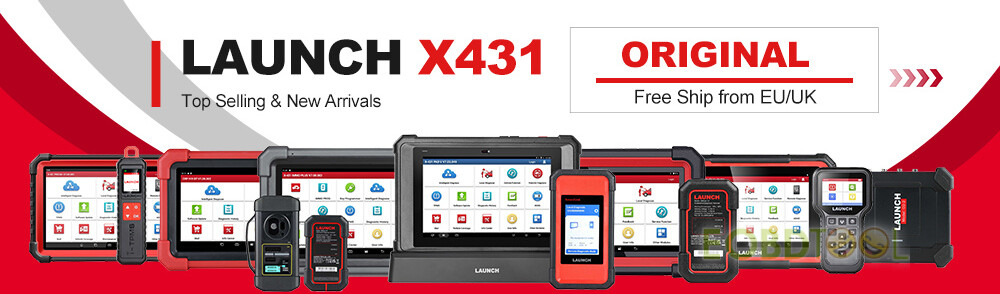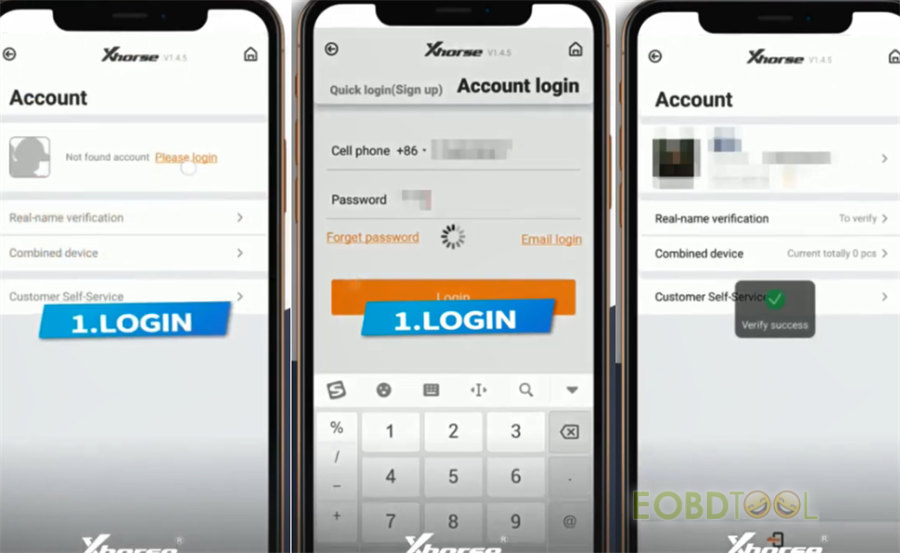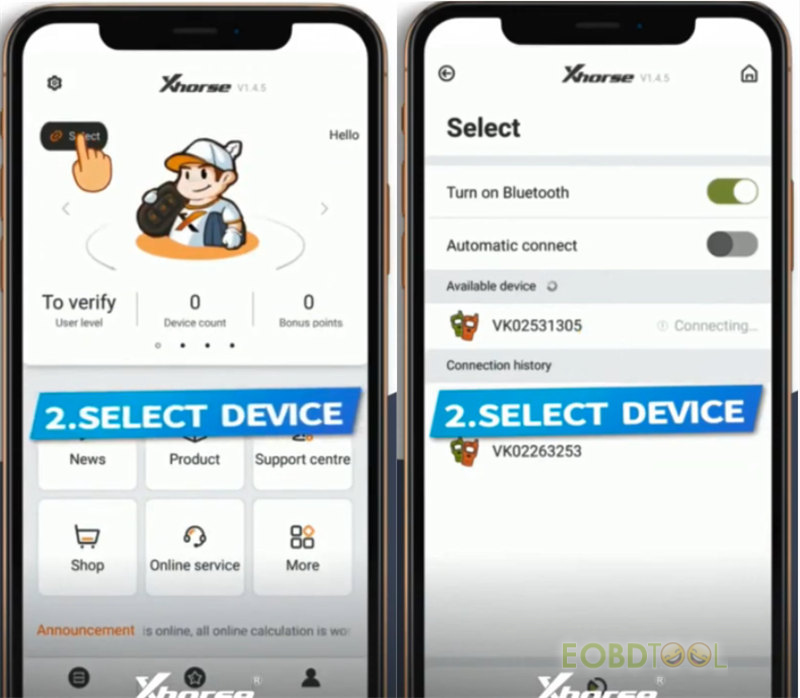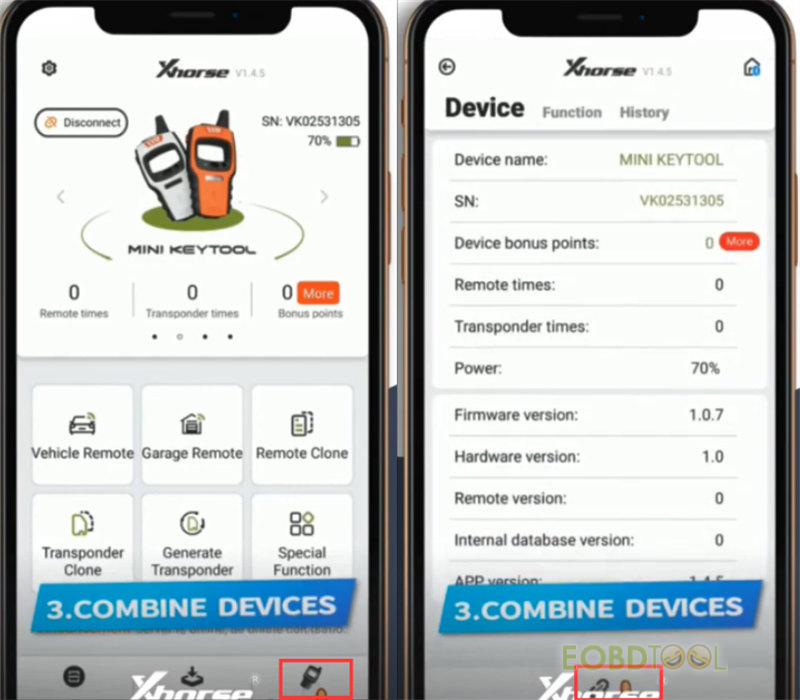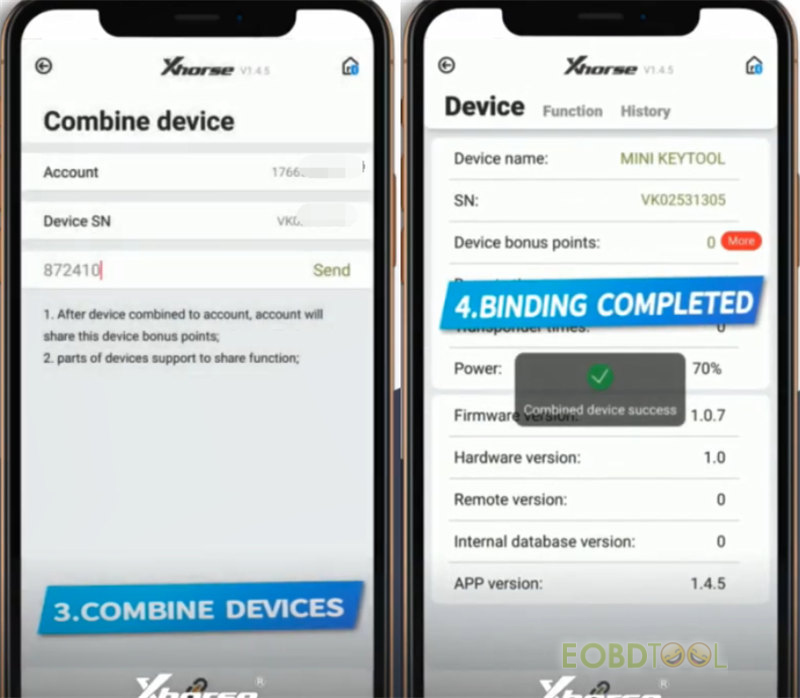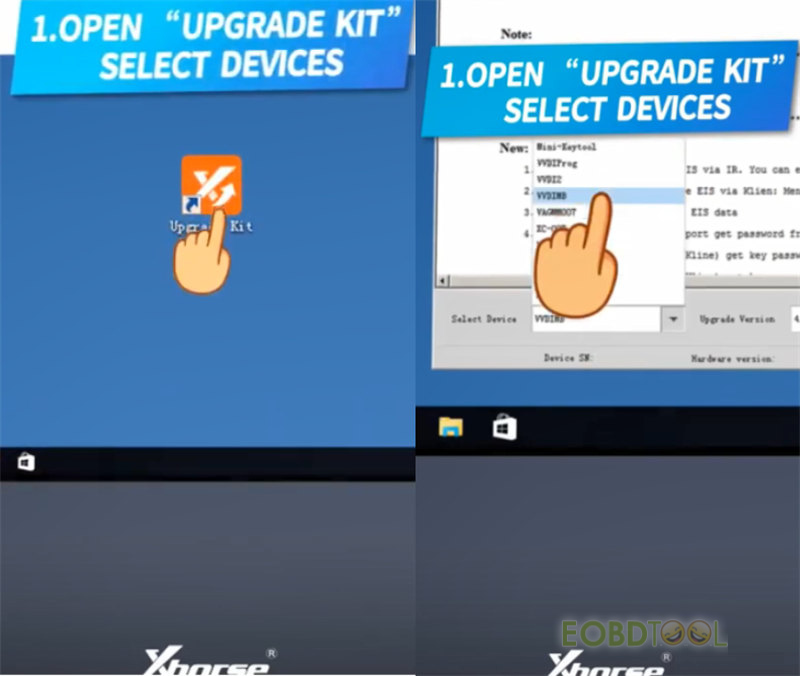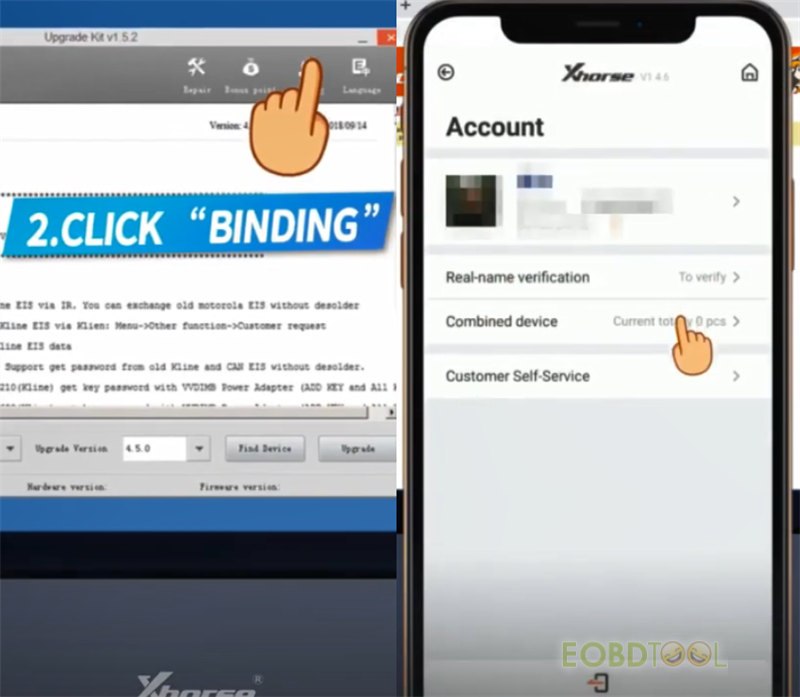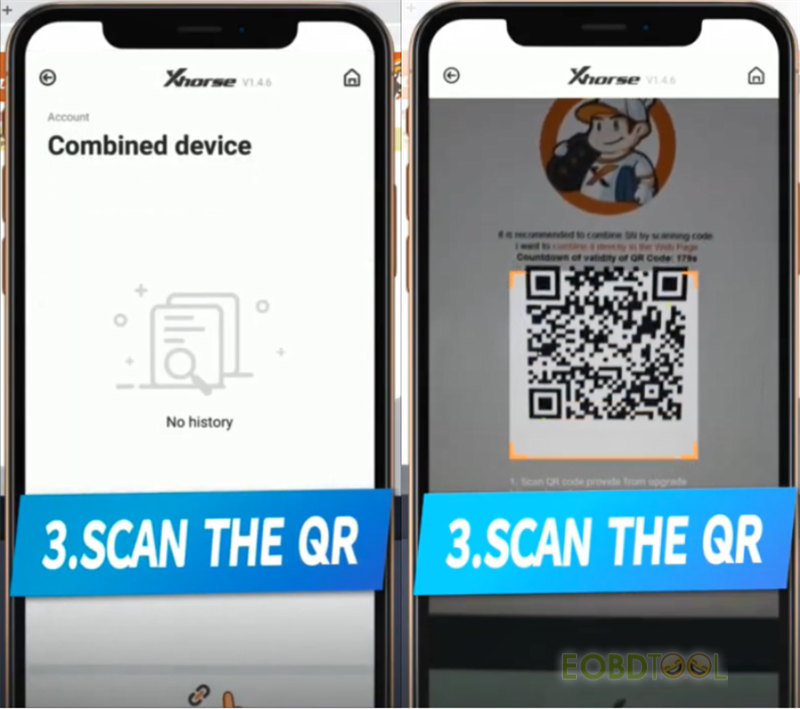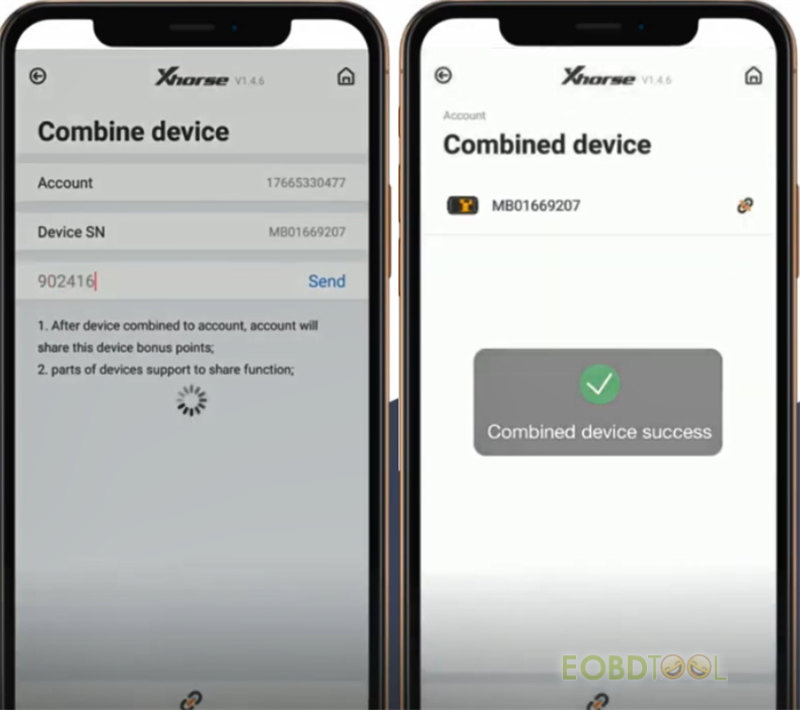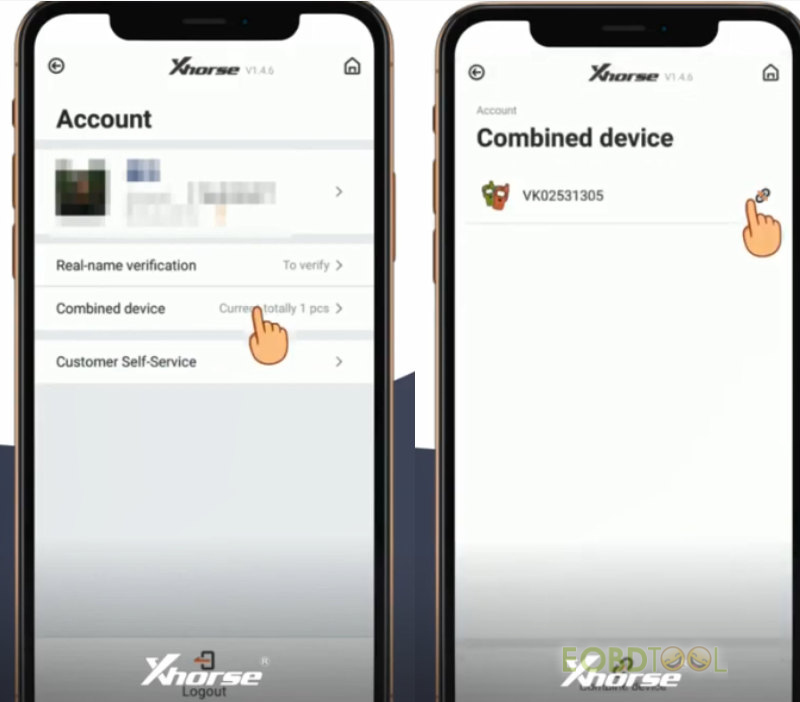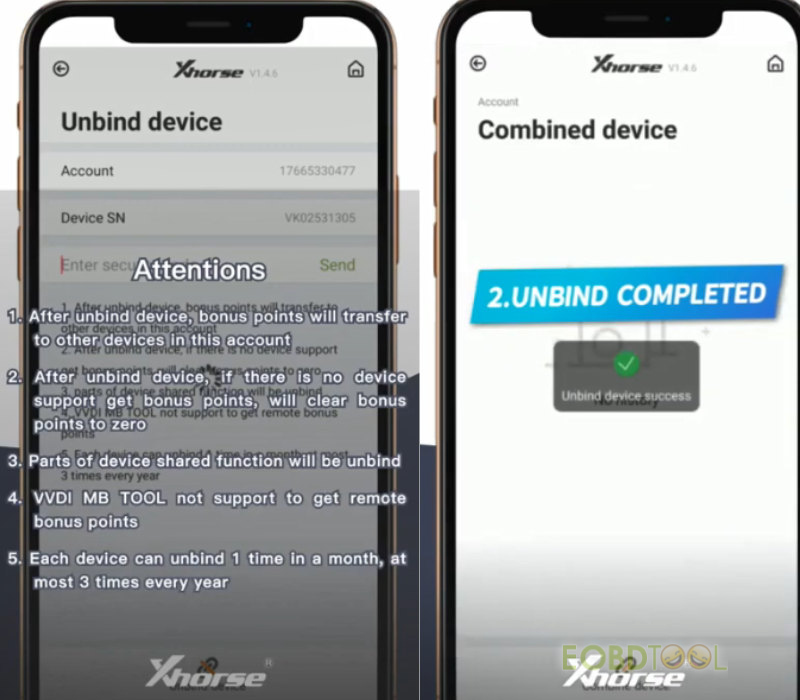As the title mentioned, this post will mainly introduce the guide to binding and unbinding Xhorse devices on Xhorse APP.
Not all Xhorse tools can be supported by Xhorse APP, some need to use with Xhorse Upgrade Kit.
1. Bind and unbind Xhorse devices with Xhorse APP
Xhorse APP works with VVDI Mini Key Tool, VVDI Key Tool, Key Tool Max, Mini OBD, Key Tool Max Pro, Mini Prog and Dolphin XP005, etc.
Three ways to free download Xhorse APP:
Way 1: Find “Xhorse” in App Store or Google Play
Way 2:
l Download for iOS system:
https://itunes.apple.com/gb/app/xhorse/id1440550587
l Download for Android system:
https://m.apkpure.com/xhorse/com.xhorse.assembly/download-apk-info
Way 3: Scan the QR code to download directly
Step 1: Register and log in Xhorse APP
After installation, run Xhorse APP, go to the “Account” page, click “Please login”, select “Quick login (Sign up)”, choose the area code, then input your phone number and verification code to register. Set and repeat your password to create an account.
After that, log in with the correct phone number and password. You can also reset your password if forget.
Step 2: Select device
On the main menu, tap “Select” at the left top corner, and select the available device to connect
Step 3: Combine devices
Tap the device icon at the bottom right corner, click “Combine device”, enter the security code to combine.
Combine devices successfully.
2. Bind and unbind Xhorse devices with Xhorse Upgrade Kit
Xhorse Upgrade kit is used for Xhorse devices like:
Dolphin Key Cutting Machine
Condor Plus Cutting Machine
VVDI Key Tool
Steps:
After installation, connect the device to PC and run the upgrade kit
Select device>> Click “Binding” on the top toolbar, and it will appear a QR code
Go to the combined device on Xhorse APP
Click “Combine device”, and use the phone to scan the QR code on Xhorse Upgrade Kit
Enter the security code to combine.
Combine device successfully
3. Unbind Xhorse tools on Xhorse APP
Tap Account>> Combined device (shows the bind device numbers)>> Unbind device
The account and device SN are displayed on the screen directly
Enter the security code that is received in your phone
Click “Unbind device” and wait till the process is completed.
Kindly notice:
l After unbinding the device, bonus points will transfer to other devices in this account.
l If there is no device to get bonus points, it will clear bonus points to zero.
l Parts of device shared functions will be unbound.
l VVDI MB TOOL doesn’t support getting remote bonus points.
l Each device can unbind 1 time in a month, at most 3 times every year.