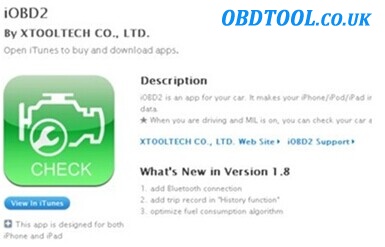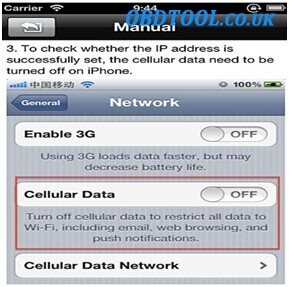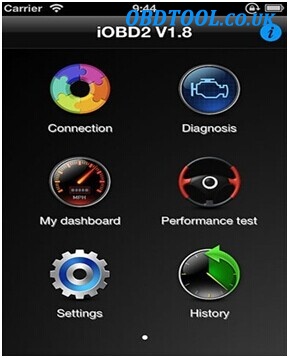IOBD2 Diagnostic tool for Iphone with WIFI function is able to read data like engine speed, ignition time, fuel correction and consumption, coolant temperature and more by the client software of the phone. Both OBDII and EOBDII are supportable.
Here I would like to show you detail steps to use IOBD2 with Iphone, please check the following part:
1.Plug the tool onto the OBD port on the bottom left side of a car and make sure the connection is fully available;
2.Download iOBD2 software from APP Store on your iPhone for free;
3.Select “Setting” >> “Wi-Fi” >> “iOBD2”;
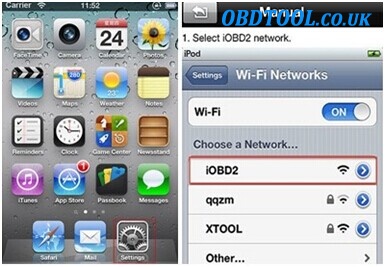
4.Select “Auto-Join” >> “Static”, and then fill in IP Address and Subnet Mask. Subsequently select Wi-Fi Networks and then go back to previous menu;
5.Turn off the cellular data and check whether your IP address is set successfully;
6.Open the IOBD2 APP, and then connect IOBD2 via Wi-Fi. Turn IGN on, the IOBD2 Scanner can communicate with the vehicle now;
7.Click “Diagnosis” in the IOBD2 APP, and this device can diagnose the vehicle problem;