Here share the solution to resolve the Vident iAuto 702 Pro white screen problem.
Customer problem:
The iauto702 pro unit powers up, sometimes it gets to the menu screen then you get a white screen, other times just a white screen on boot. Here are two pictures of what it is doing.
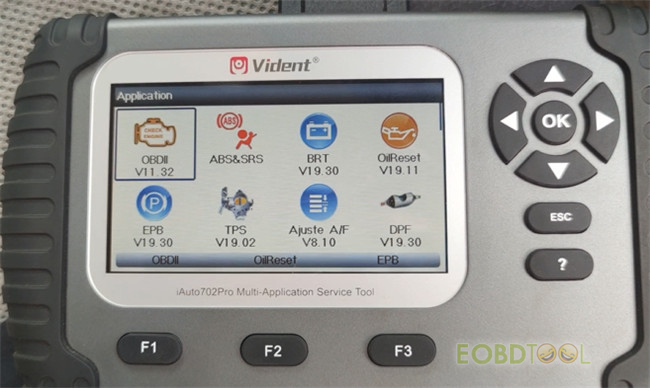

The solution offered by eobdtool.co.uk engineer:
The possible cause is that the screen of the device has poor contact.
Please try to remove the screen and reinstall it back to iAuto 702 Pro again.
Video reference:
Besides that, you also can use the following method to check if there is something wrong with the TF card and solve it with the related solution.
Step 1: Remove the TF card from the Vident scan tool. Power on the scan tool to see if the following boot-up picture of Vident appears (with the Vident logo and TF card logo).

Step 2: If yes, format TF card under FAT32 (or replace a new same model TF card), and run update client “iScanzilla”.
Firstly install OS software only.
After installation of OS software, remove the TF card from the computer and insert it back to the Vident scan tool.
Power on the scan tool and check the Vident logo (without the TF card logo this time).

Step 3: If yes, then download and install other software at one time. This process perhaps takes a long time. Stay patient.
Step 4: Insert back TF card to scan tool and switch on to diagnose your car.
If the Vident iauto702 Pro scanner also appears white screen when booting after removing the TF card, that means there is something wrong with the scan tool. Please contact our customer service for help.
WhatsApp Hotline: +86 159 7293 3706
Skype: Eobdtool.co.uk
Email: sales@eobdtool.co.uk














