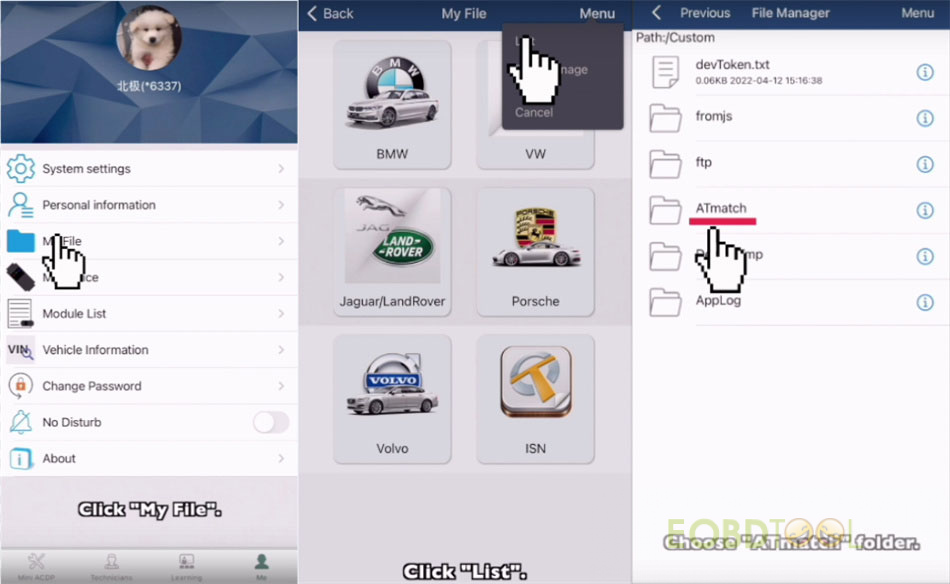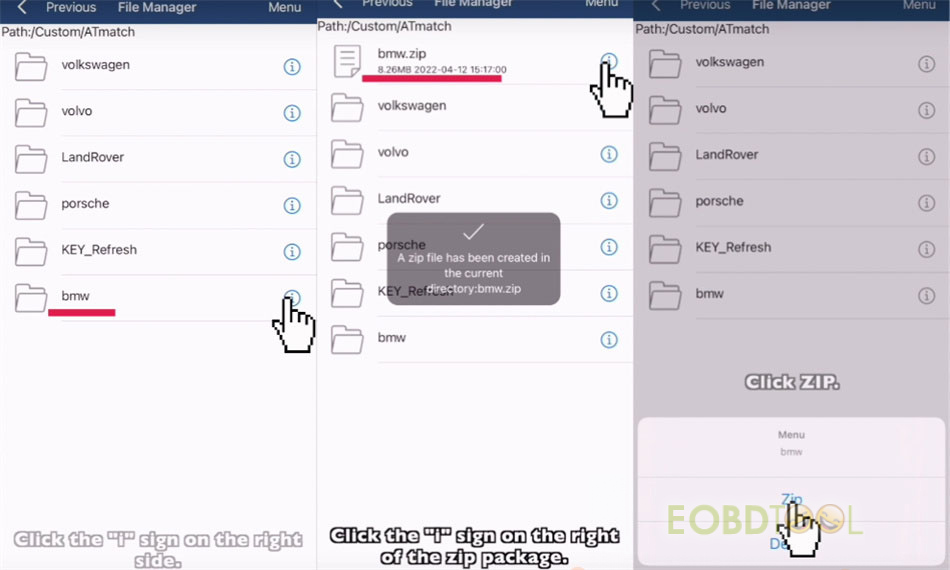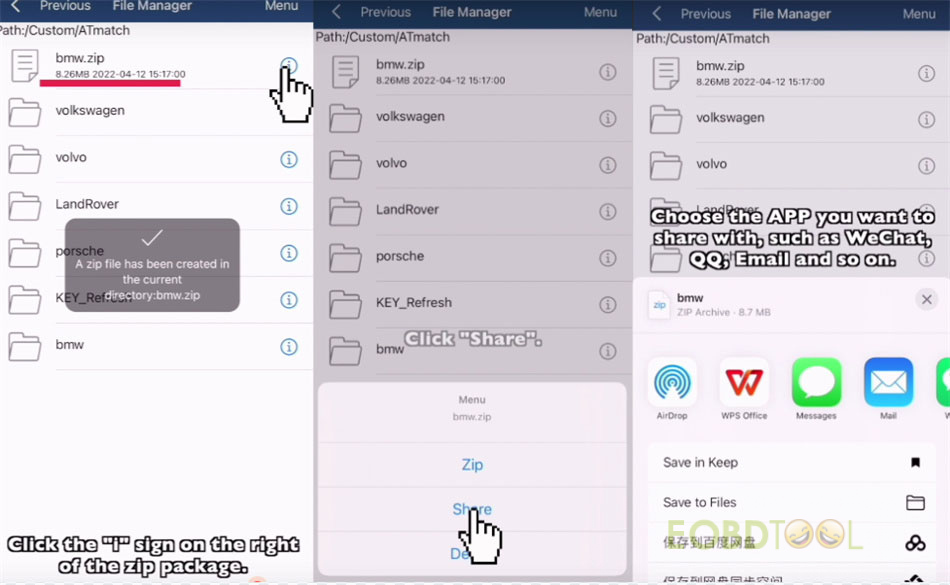Here share the newest Yanhua Mini ACDP guide: ACDP PC software installation, ACDP device connection to PC application, ACDP data export IOS system.
1. How to install Yanhua ACDP PC software?
Operating system:
Win7/Win10 (Win XP is not supported)
Download and install ACDP PC software and running environment:
Access Yanhua official website: http://acdpmaster.com to download PC software and run environment
Scroll down to products description and click ‘ACDP Series’
Click ‘Download’ and you can see ACDP PC software
Then click ‘Download’ to start downloading the software
Also click ‘Running environment’ to download
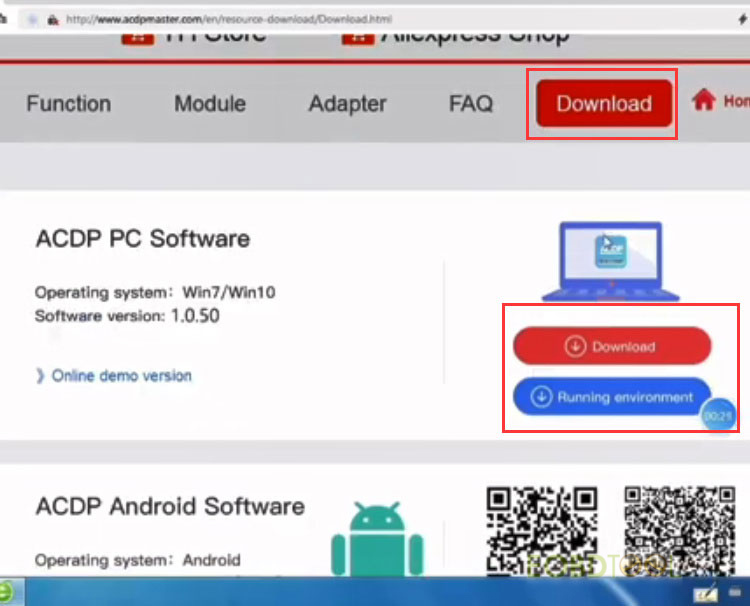
After downloading successfully, extract PC-ACDP-1.0.50-EN folder
Open the folder and send the PC-ACDP application to desktop
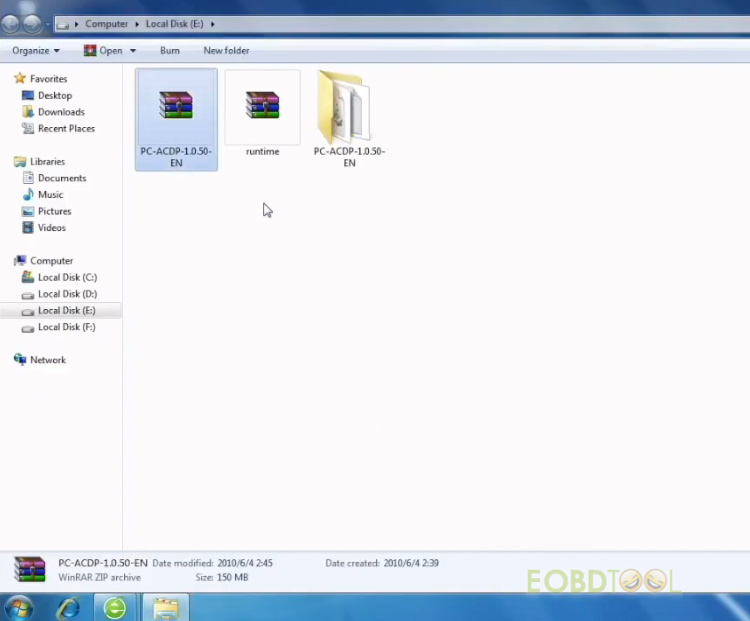
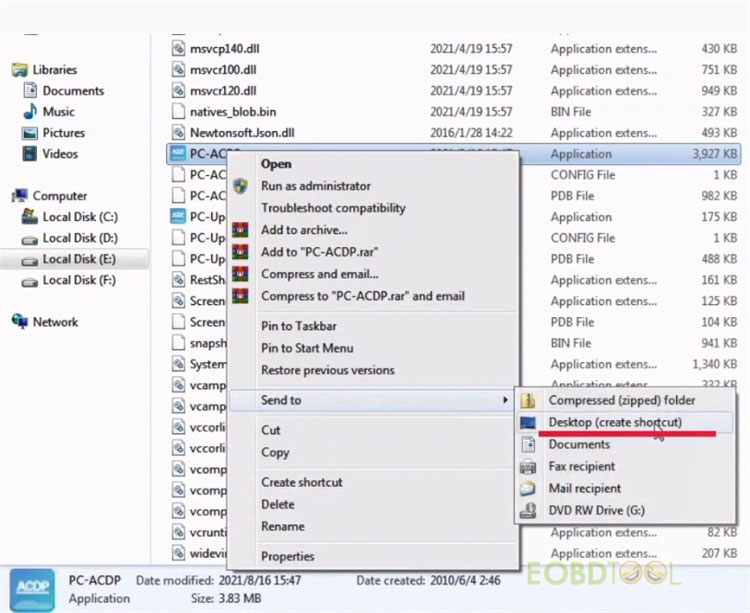
Right click it and select ‘Run as administrator’
If it shows an error message ‘To run this application, you first must install one of the following version of the .NET Framework: V4.0. Contact your application publisher for instructions about obtaining the appropriate version of the .NET Framework.’ or you cannot start the application normally, it means that you need to install the running environment.
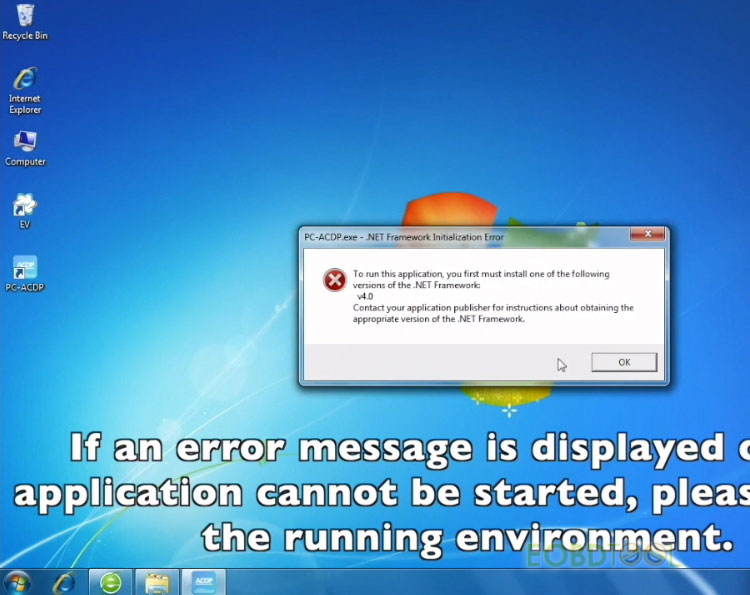
Extract runtime folder and install the three programs inside
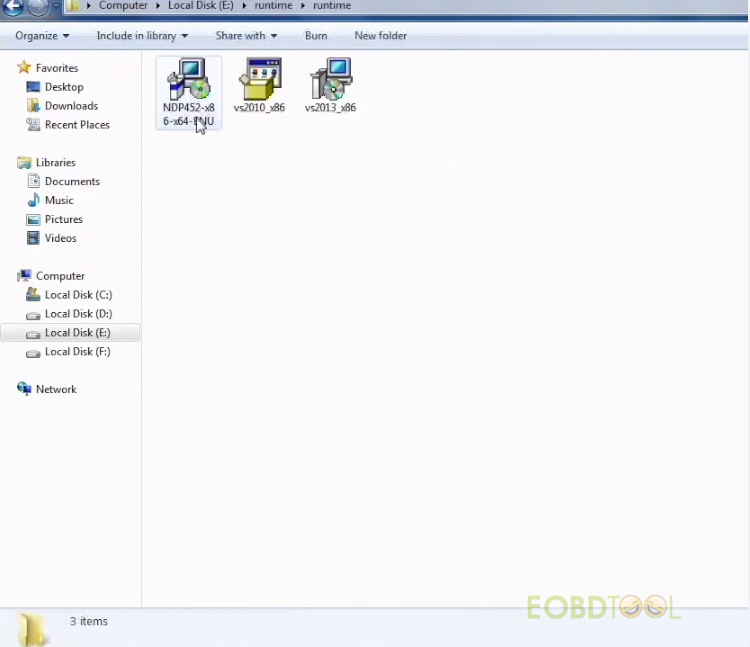
Click ‘NDP452-X86-x64-ENU’ application to install
Tick ‘I have read and accept the license terms’>> Install
Click ‘vs2013_x86’ application to install
Tick ‘I agree to the license terms and conditions’>> Install
Click ‘vs2010_x86’ application to install
Tick ‘I have read and accept the license terms’>> Install
All programs above are installed successfully, and now you can run the ACDP PC software normally.

2.How to connect Mini ACDP to PC applications?
Unbind your ACDP device on cell phone first, then bind on PC software.
Step 1: Unbind Yanhua ACDP on Cell phone
Click ‘Settings’ on your smart phone
Connect to Wi-Fi and remember the Wi-Fi name
Run Mini ACDP APP
Make sure the device is bound
Click ‘Setting’ in the upper left corner
Click ‘Cell phone bound to Mini ACDP device’
Click ‘Unbind’ in the upper right corner
Unbound successfully
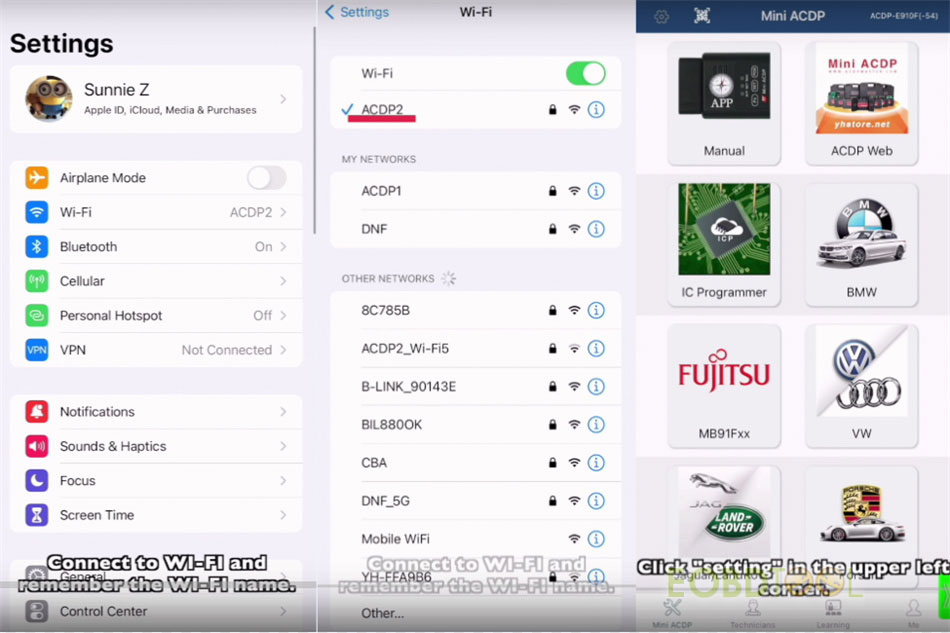

Step 2: Bind Yanhua ACDP on PC
Make sure your computer is connected to the same Wi-Fi as your phone
Run Mini ACDP software on the desktop
Click ‘Setting’ in the upper left corner
Click ‘PC bound to Mini ACDP device’
Select your ACDP device ID
When bind successfully, it will appear in the upper right corner of the ACDO main menu.
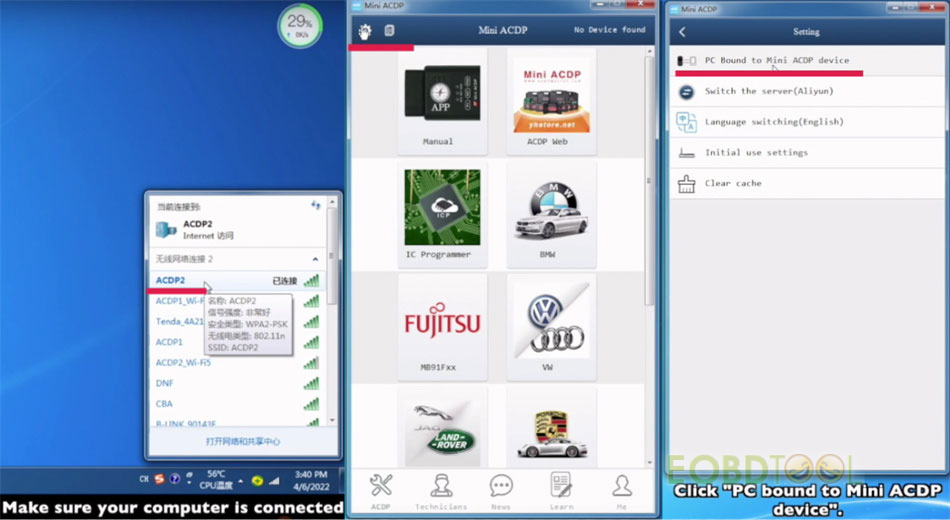
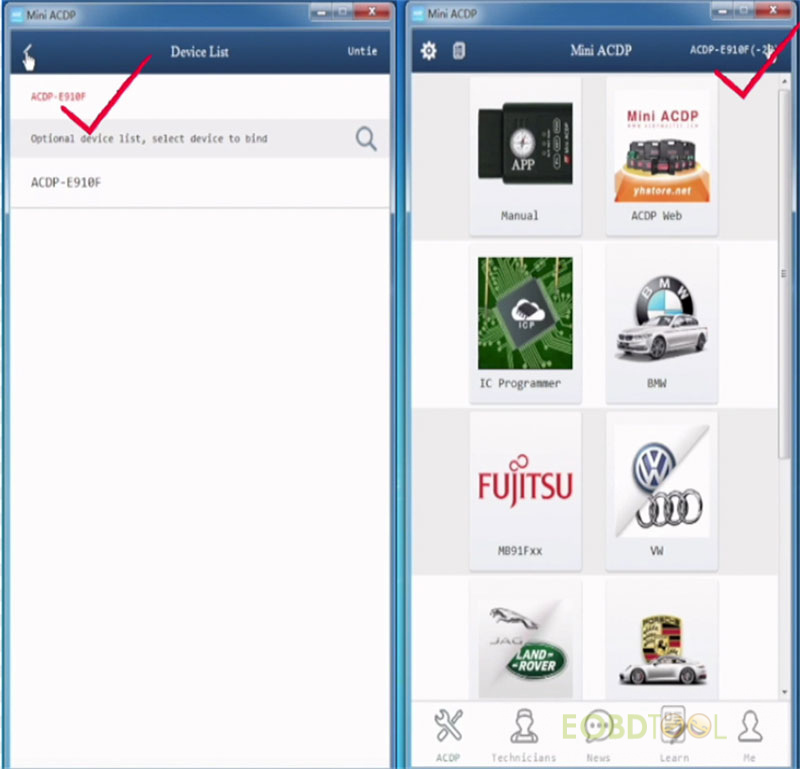
3.Export ACDP data on IOS system
Run Mini ACDP APP on IOS system
Click ‘Me’ in the bottom right corner
Click My File>> Menu>> List>> ATmatch
Folders need to be compressed before exporting, and the data file can be exported directly.
Click ‘I’ sign on the right of the related item you want to export
Click ‘Zip’ and the ‘I’ sigh on the right of the zip package
Click ‘Share’
Choose the APP you want to share with, such as WeChat, QQ, Email, etc.
e.g. Wechat
Click ‘Send to chat’ >> File transfer assistant>> OK
Send successfully