GODIAG V600-BM diagnostic head can read & clear fault codes, read data stream, actuation test etc. for BMW, MINI and Rolls-Royce BMW-Model. Works well with the Internet and Printer. It also can be used with BMW ICOM software to allow you to use with laptop directly. Here will share some using tips incl. firmware upgrade, advanced features, account management for the newbies.
Part 1: GODIAG V600 BM Firmware Upgrade
All devices required:
GODIAG V600- BM with BMW ICOM software
GODIAG FEM/BDC Test Platform with OBD2- DB25 cable
BMW FEM/BDC module
Computer
Main steps:
Step 1: Connect all devices properly
Note: remember connecting V600- BM to the computer via the USB cable
Step 2: Run STTech.AnyVCI.UpdaterStarter.exe
Input the available user name (e-mail) and password to sign in
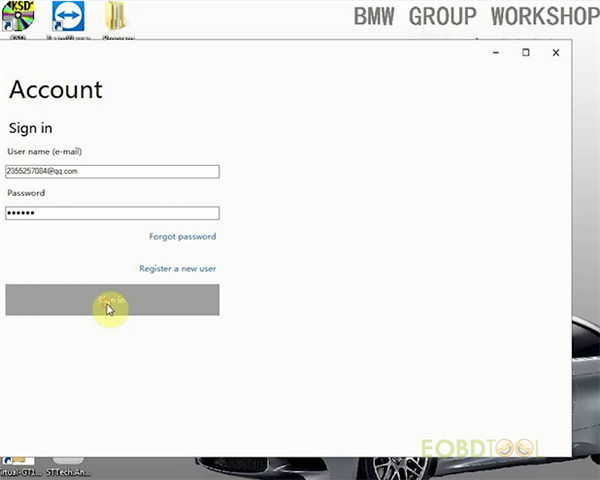
If you don’t have an account, you should register firstly, follow this post to do.
GODIAG V600- BM Diagnose FEM/BDC Module with GODIAG FEM/BDC Test Platform
Note: you also can learn how to update V600 BMW license and diagnose FEM/BDC module from the post.
Step 3: Connect the device detected out
Step 4: Enter “Product upgrade” function
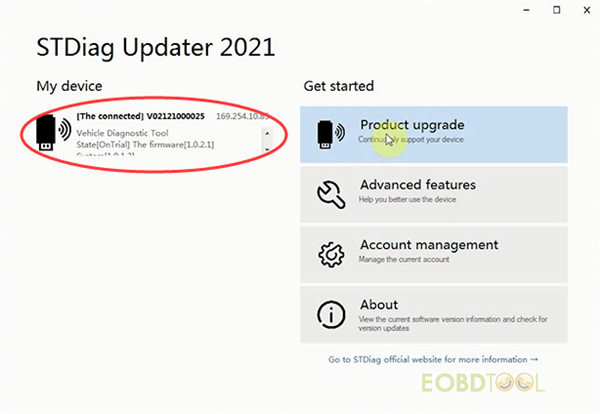
Select the newest version to download
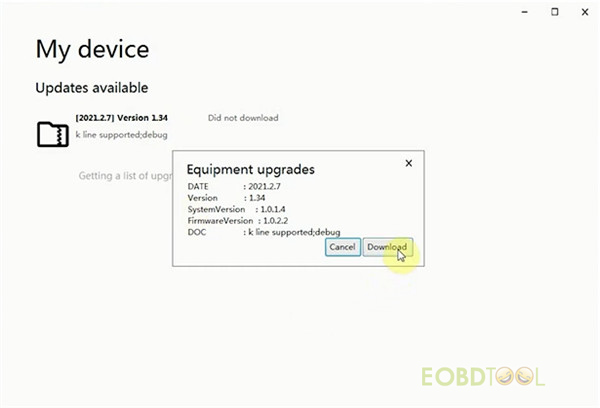
Wait a moment till the process is done and you will see “Have downloaded”
Click the version again to upgrade
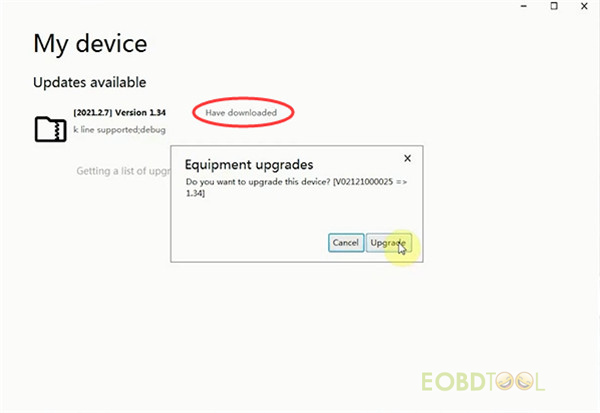
It starts to transfer the data.
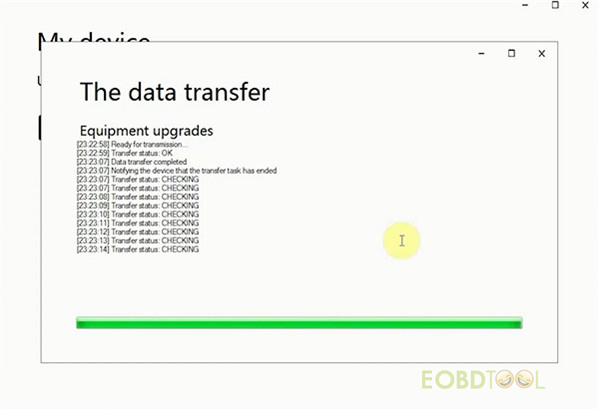
When the file transfer has been completed, the device is about to be upgraded. It will take about 4- 5 minutes. Do not cut off the power during the process.
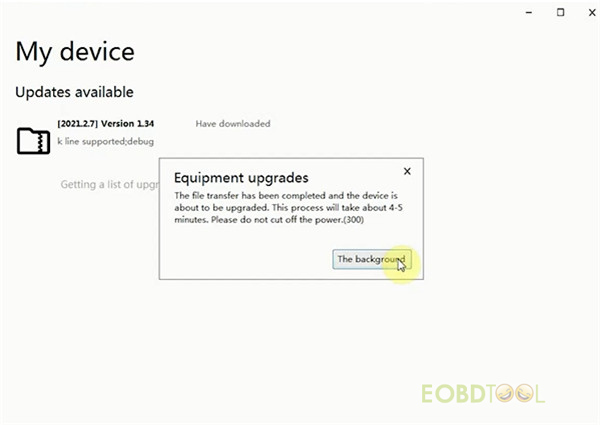
Now GODIAG V600 BMW firmware is upgraded successfully.
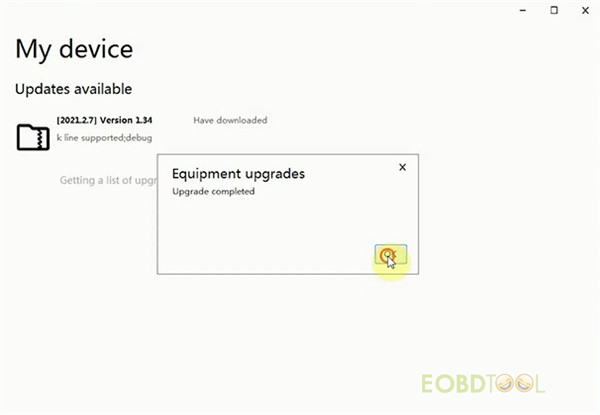
Part 2: GODIAG V600 BM Advanced Features
Connect the device firstly
Then enter “Advanced features” function
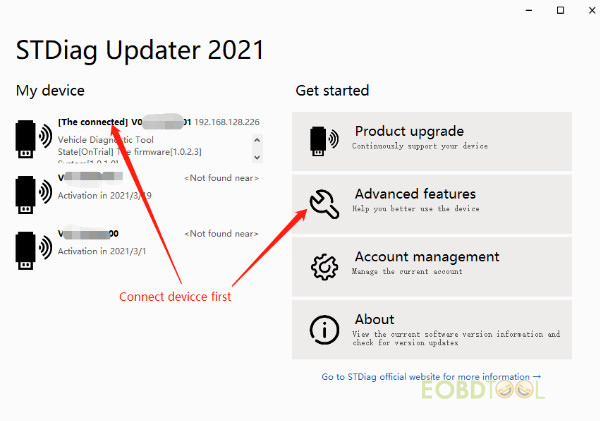
There are three items:
- Join the wireless network
Disabled currently, in debugging…
- Configure AP hotspots
The device can be a wifi host, you can modify the wifi name and password.
- License
Write license to device, click “Update” button
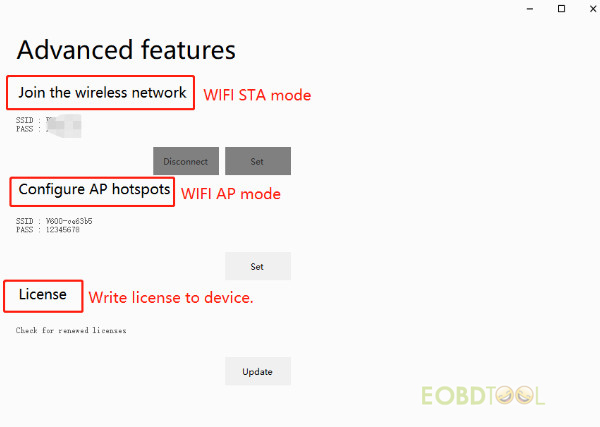

Part 3: GODIAG V600 BM Account Management
No need to connect any device, you can bind a new device to your account directly.
Go to the “Account Settings” page, click “Add”
Input the serial number and product key of your new device and click “OK”
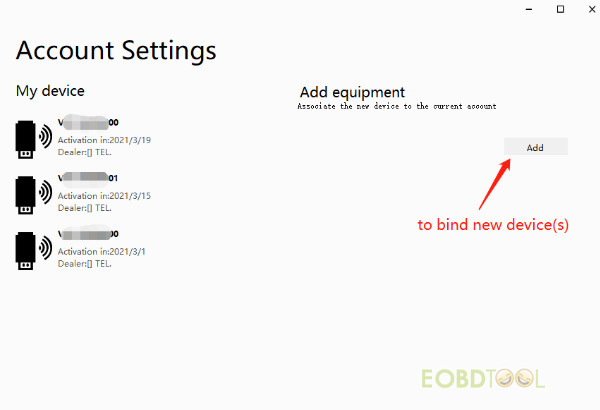
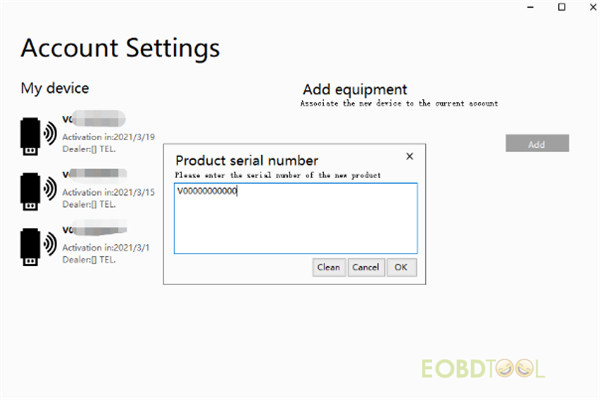
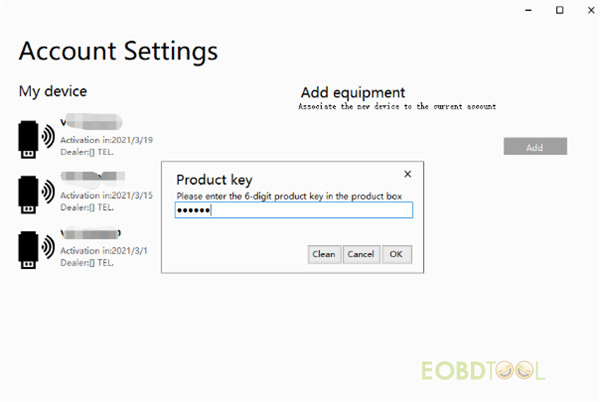
If you have any problem with GODIAG V600 -BM diagnostic and programming tool for BMW with software HDD, don’t hesitate to contact us.
Whatsapp: +86-15972933706
Email: Sales@EOBDtool.co.uk
Skype: eobdtool.co.uk














